Export an asset inventory list of a floor
This article shows you how to export an asset inventory list of a floor in the CSV or XLSX file format
Export the model asset data as a Comma Separated Values (CSV) or Excel (XLSX) file for various systems or workflow integration. The asset data includes asset properties such as Asset ID, Product ID, Name, Count, Image URL, Manufacturer, Colour, Dimensions, and the location of the asset such as Space ID, Space usage, Space name, and Space custom ID.
Export asset data from the Editor
In the Editor, click on the Main menu in the top left corner of the window, go to Floor, then select Export asset inventory…
Export asset data from the Dashboard
In the Dashboard, right-click the floor from which you wish to export the asset inventory to open the context menu. Then select Export > Export Asset Inventory…
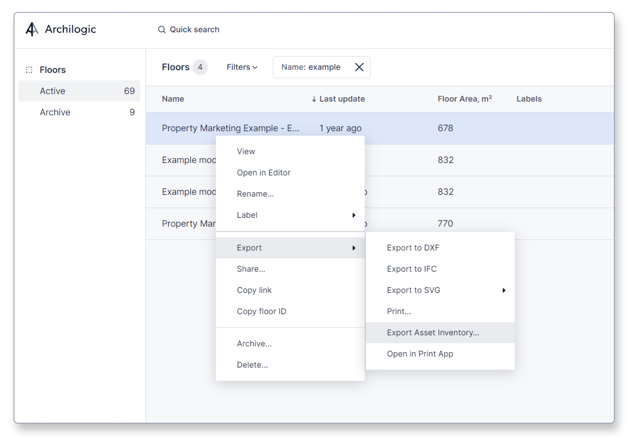
Group or itemize
Both options allow you to choose if you wish to export an inventory in which the same assets are grouped together or shown separately. To flip from one option to the other simply click the Group assets toggle on the top of the list before exporting.
In the lower right corner of the list, you can choose between exporting the inventory in the CSV or XLSX file format.
Click the blue Export button when you’re ready to download the asset inventory.
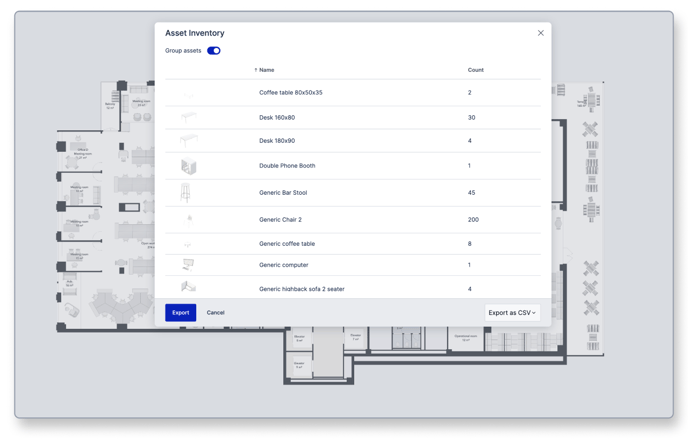

.png%3FX-Amz-Algorithm=AWS4-HMAC-SHA256%26X-Amz-Content-Sha256=UNSIGNED-PAYLOAD%26X-Amz-Credential=AKIAT73L2G45EIPT3X4520220706us-west-.png?width=516&name=Frame_7_(2).png%3FX-Amz-Algorithm=AWS4-HMAC-SHA256%26X-Amz-Content-Sha256=UNSIGNED-PAYLOAD%26X-Amz-Credential=AKIAT73L2G45EIPT3X4520220706us-west-.png)