Assign a label
This article shows you how to assign a label to a building model on the dashboard
Assign a label to a single model
Sign in to your Archilogic dashboard and find the model to which you want to assign a label in the list.
Once you’ve found the model right-click the list item and open the Label list.
Choose one of the shown labels and left-click to select it.
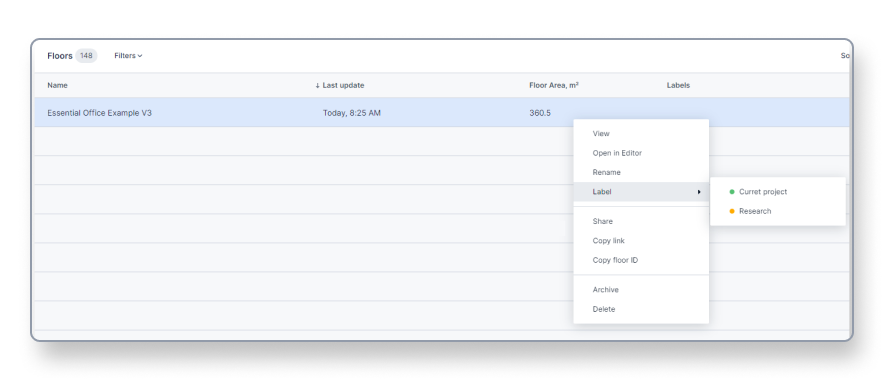
Alternatively, you can also find the Labels section in the inspector panel and click the Add… button. A list of all the existing labels will appear. Tick the checkbox of those labels that you want to assign to the model.
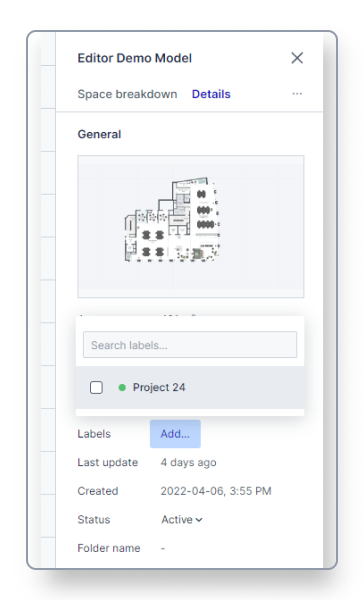
Once you’ve selected the label it will be shown in the dashboard overview in the label column.

Assign a label to a group of models
You can also bulk assign a label to several models at once. To do so simply select all the models you want to assign a label to by pressing the Ctrl/CMD or Shift key on your keyboard and left-click the models you want to add to your selection with the mouse.
Once you’ve made the selection you can repeat the steps shown above by right-clicking and then selecting a label.
