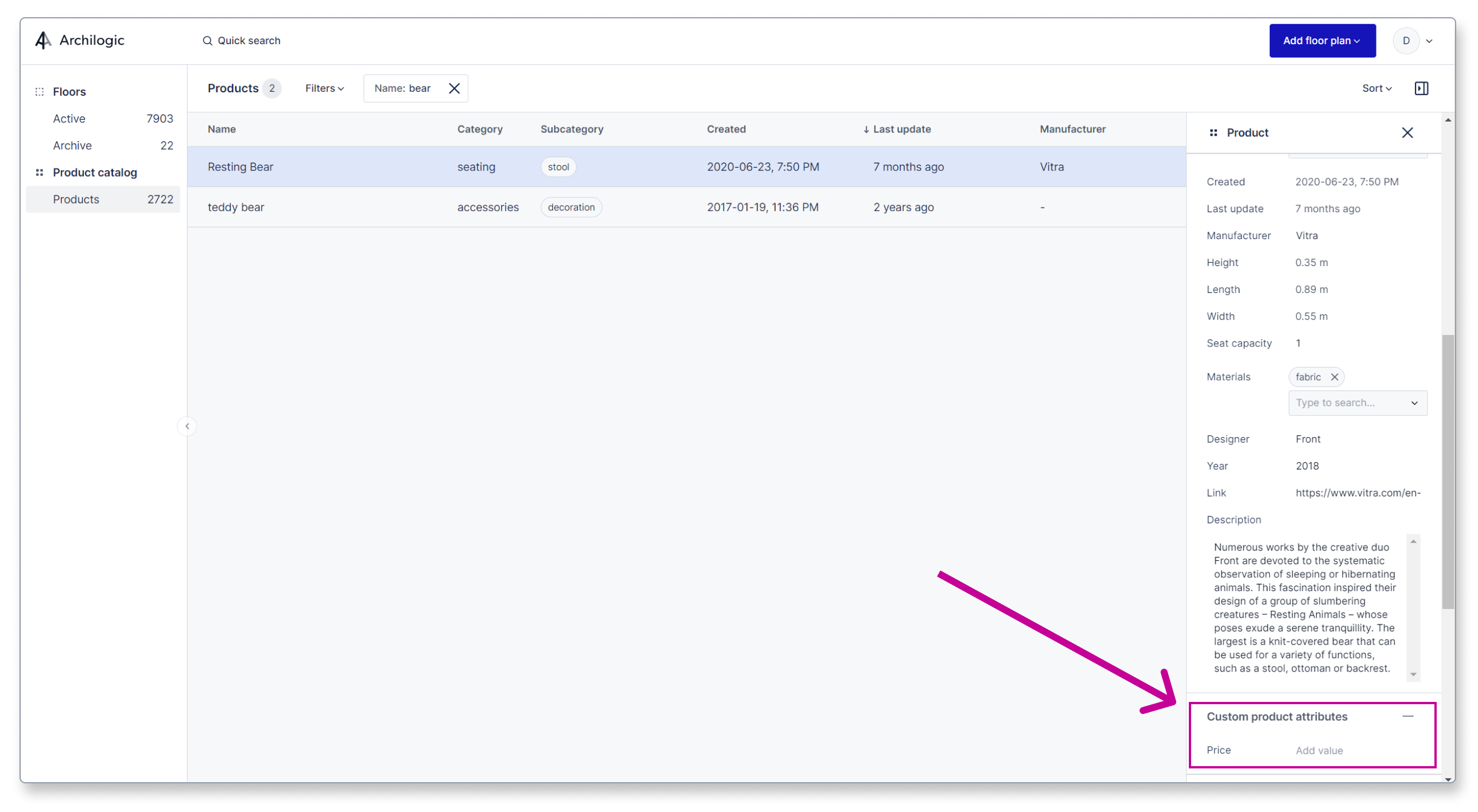Assign a value to a custom attribute
This article shows you how to assign a value to a custom attribute on the dashboard
Once you’ve created a couple of custom attributes in the team settings you can assign values to these attributes through the Archilogic dashboard.
You require at least editing access to assign or edit custom attribute values
Assign a custom attribute value to a Floor
Left-click a floor in the list to select it.
Once selected you’ll find the previously created custom attributes with the resource type “Floor” at the bottom of the inspector panel on the right side of the window.
Left-click the field next to the custom attribute label to assign a value.
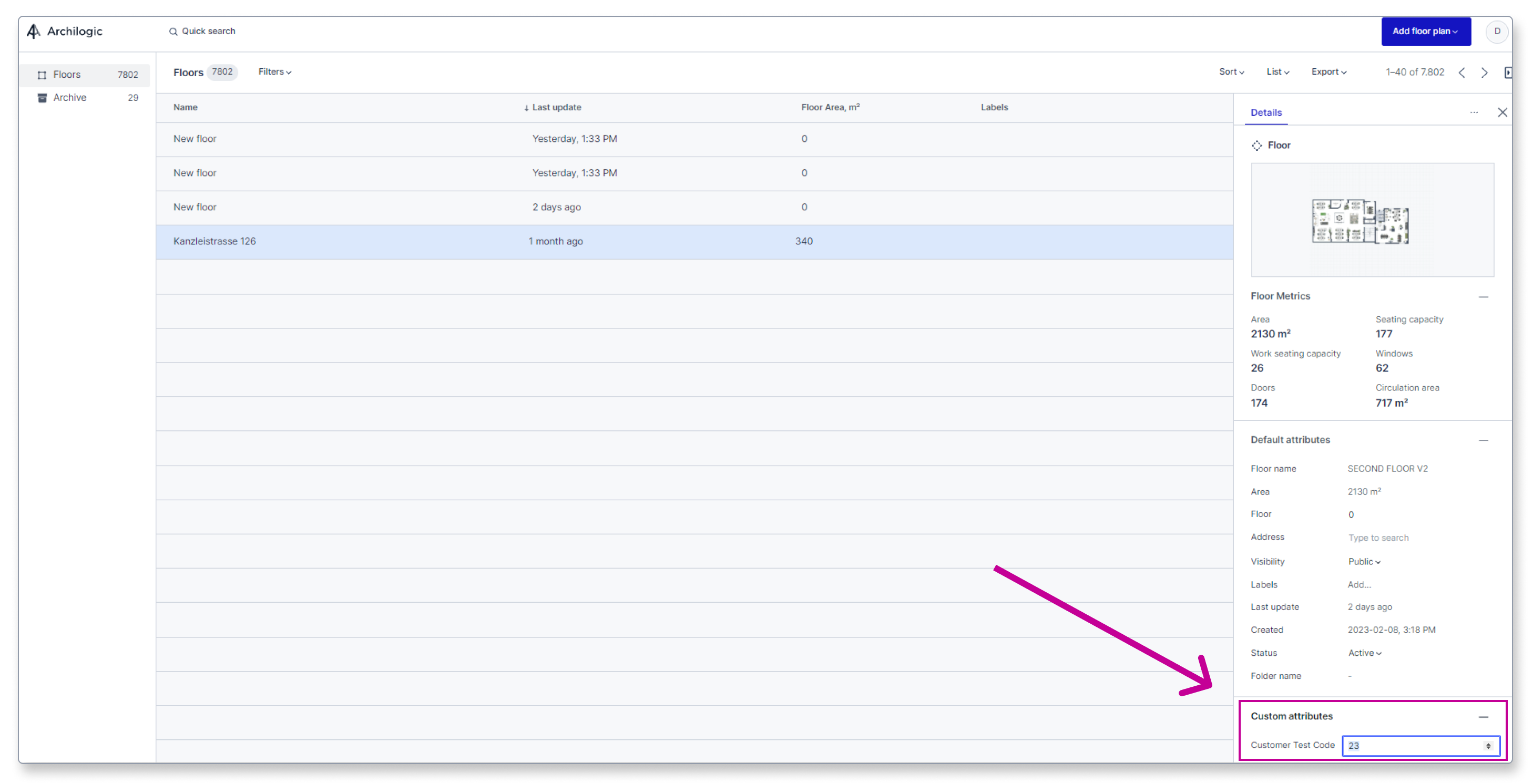
Assign a custom attribute value to a Space
Double-click a floor in the list to open it in preview mode.
Then left-click a space to which you wish to assign a custom attribute value.
Once selected you’ll find the previously created custom attributes with the resource type “Space” at the bottom of the inspector panel on the right side of the window.
Left-click the field next to the custom attribute label to assign a value.
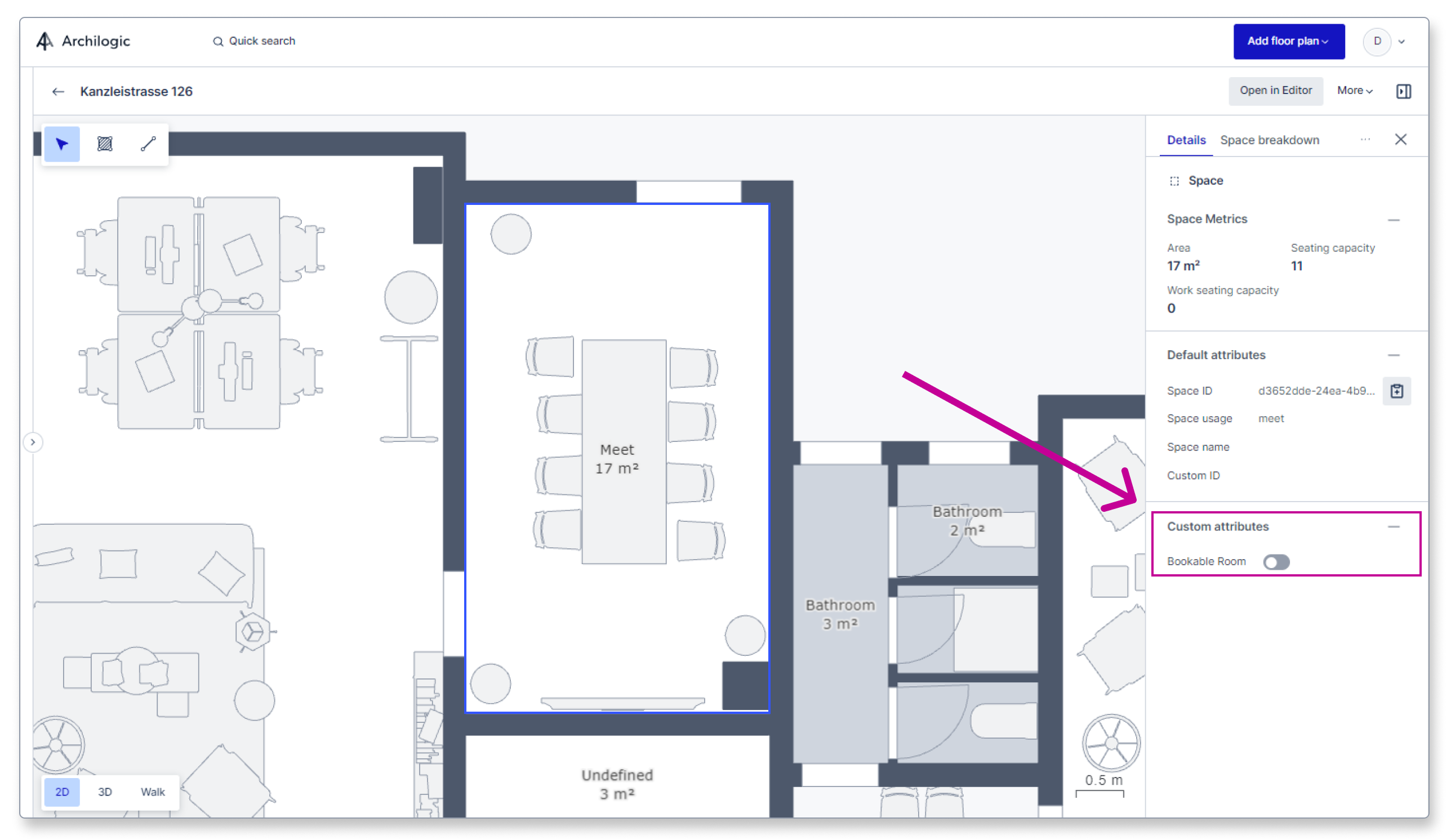
Assign a custom attribute value to an Asset
Double-click a floor in the list to open it in preview mode.
Then left-click an asset to which you wish to assign a custom attribute value.
Once selected you’ll find the previously created custom attributes with the resource type “Asset” at the bottom of the inspector panel on the right side of the window.
Left-click the field next to the custom attribute label to assign a value.
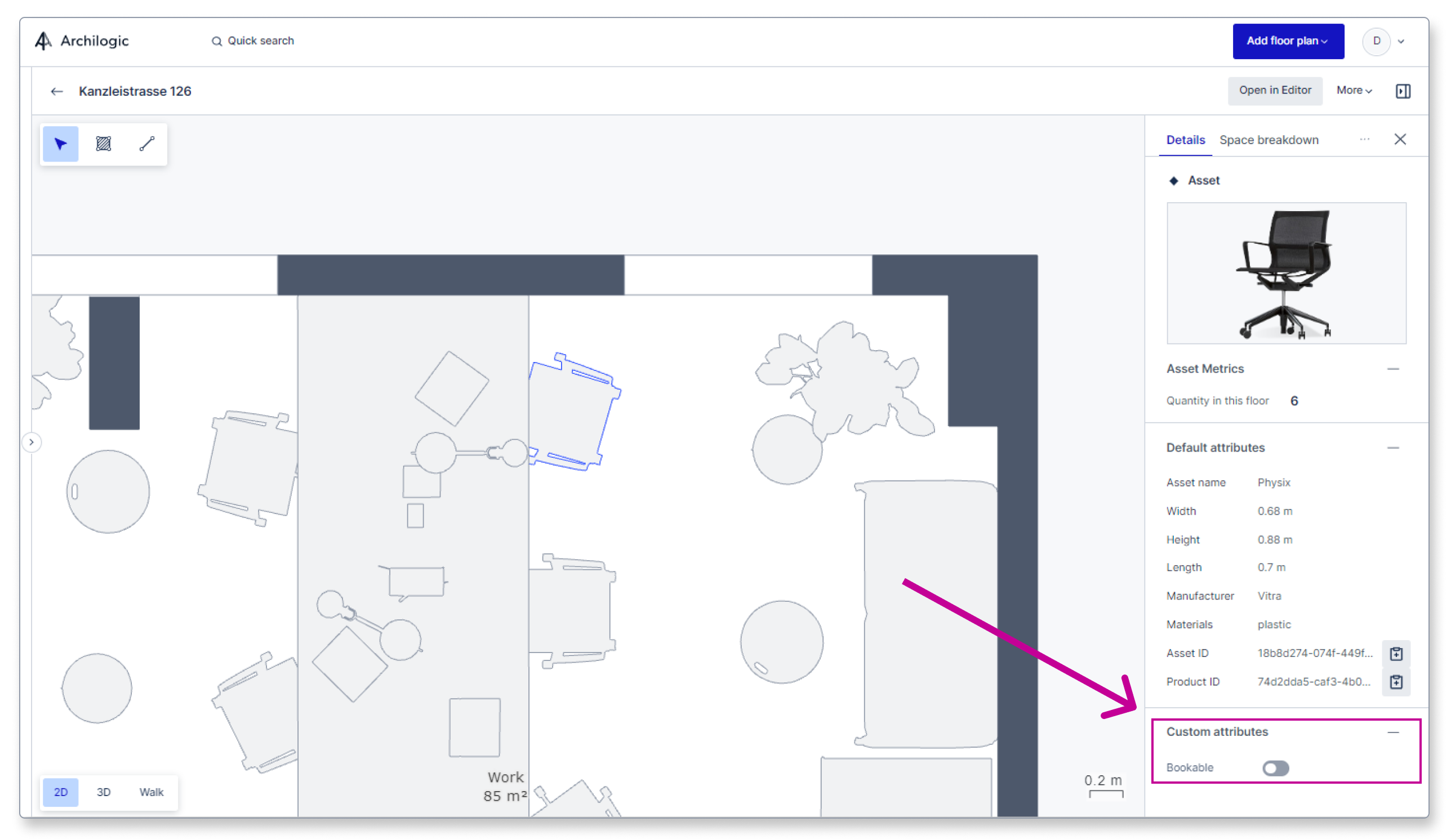
Assign a custom attribute value to a Product
Assigning custom attributes to products is only possible if your Archilogic organization has access to the product catalog feature.
In the dashboard switch from the Floors view to the Product catalog in the dashboard on the left side of the window.
Then left-click a product from the Products list in the center of the window.
Once you’ve selected a product you’ll find the previously created custom attributes with the resource type “Product” at the bottom of the inspector panel on the right side of the window.
Left-click the field next to the custom attribute label to assign a value.