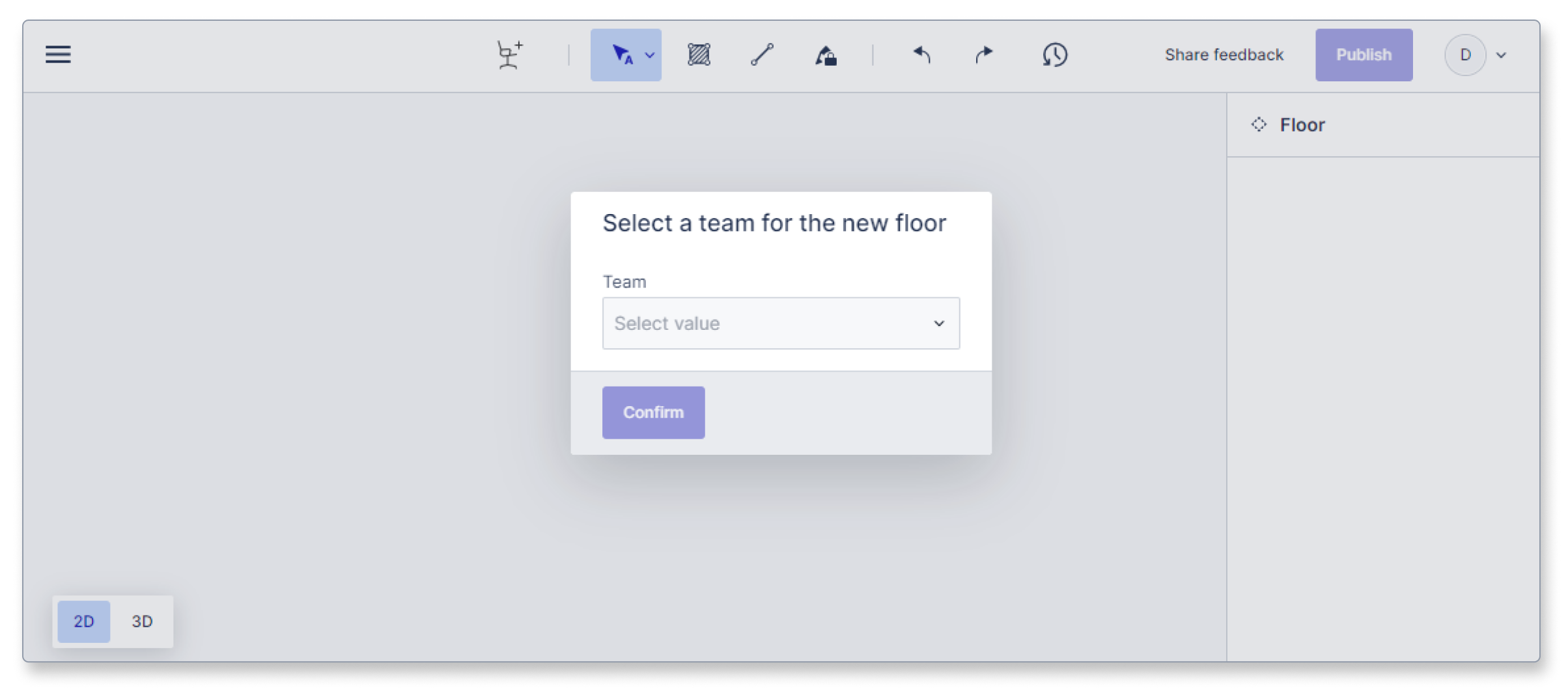Assign one or more floors to a team
This article shows you how to create a Team in the Archilogic dashboard
The Teams feature is only available with an Enterprise subscription. Please reach out to one of our solutions experts if you require access to it.
Assigning floors to teams is only possible if your Archilogic account has admin access.
With the Teams feature you can restrict access to certain floors by user teams. It allows you to assign both users and floors to these teams and prevents the floors from being opened or edited by people who are not part of said team.
To assign one or more floors to a team in the Archilogic dashboard you first have to make sure that your Archilogic account has admin access, that the feature has been enabled, and that there are already existing teams in your organization.
Once all these points are met simply select one or more floors in your dashboard overview and right-click your selection.
Then select the correct team from the context menu that appears.
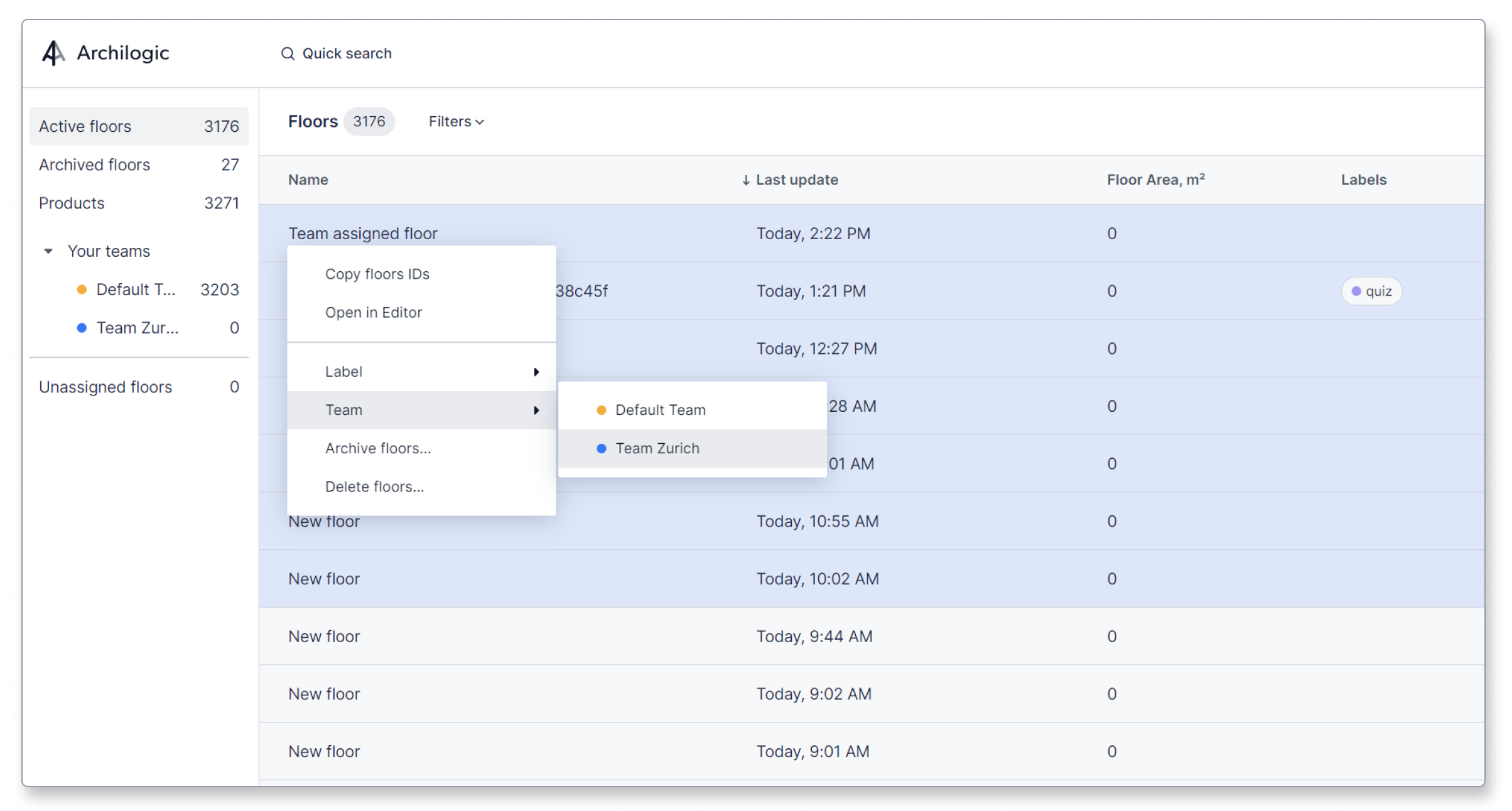
You’ve successfully assigned the selected floors to a team.
A floor can only be assigned to one single team at the same time.
Once the floor has been assigned to a team it can only be accessed and edited by users who are members of the same team.
The full team overview on the left side of the dashboard is only available to Admins. Admins can see all the teams that were created and how many floors are assigned to each of these teams. A bit further down the list, they can also see if there are any unassigned floors in the organization. Unassigned floors have not been assigned to any team and can only be accessed by admins.
Regular users only see the teams which they are part of. They won’t be able to access any unassigned floors
Ordering and drawing floor plans
Users with the ability to order floor plan conversions can still do so. Completed orders will not be assigned to any team automatically.
Newly ordered floors will not be assigned to any team and won’t be accessible to any non-admin users. An Admin has to assign newly ordered floors to a team for regular team members to be able to access them.
Only users that belong to a team can draw a new floor plan.
Before you can start drawing you will have to select a team to which the floor plan will be added. You are only able to select teams of which you are part of yourself.
To do so you have to select a team from the drop-down menu in the pop-up and then click the blue Confirm button.