Canvas view options
Learn how to customize the Editor canvas's 2D and 3D view settings.
The Editor has a variety of canvas visibility settings you can activate or deactivate to suit your workflow. To access the view settings, left-click the Main menu button on the top left corner of the toolbar, and select View.
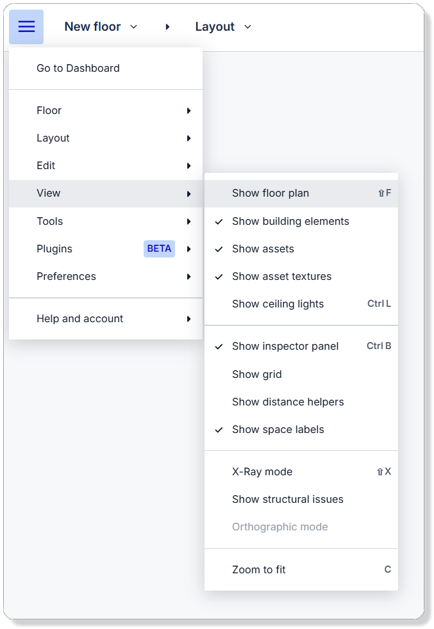
The table below explains each setting in detail.
|
View Setting |
Available in |
|
|
2D View |
3D View |
|
|
Show floor plan Show or hide the original reference floor plan image in the background. If the file was created by Archilogic, then this is the original reference floor plan you uploaded during the ordering process. |
✅ |
- |
|
Show building elements Show or hide all the structural elements such as walls, windows, doors, etc. |
✅ |
- |
|
Show assets Show/hide all the assets such as furniture, appliances, etc. |
✅ |
- |
|
Show asset textures With the assets shown, you can specify if the editor should show or hide the asset textures and materials. |
✅ |
- |
|
Show ceiling lights Show or hide all ceiling lights. By default, ceiling lights are set as hidden in the 2D view. |
✅ |
- |
|
Show inspector panel Show or hide the inspector panel on the right side of the window. |
✅ |
✅ |
|
Show grid Show or hide the grid in the canvas background. The grid and the scale bar in the lower left corner of the canvas can be handy tools to help you estimate the distance between objects. |
✅ |
- |
|
Show distance helpers Show or hide distance helpers between structural elements or assets. |
✅ |
- |
|
Show space labels Show or hide the space labels, including usage, name, custom ID, and area. |
✅ |
- |
|
X-Ray mode Switch between opaque vs transparent mode. The X-ray mode sets all elements of your drawing to 50% transparency. It also shows the original reference floor plan. This allows you to adjust the elements of your drawing to align with the original floor plan easily. |
✅ |
✅ |
|
Show structural issues This view mode highlights issues within your drawing that are not allowed by the editor or might cause issues, such as faulty wall connections, etc. |
✅ |
- |
|
Orthographic mode Switch between an orthographic view and a perspective view in 3D. |
- |
✅ |
|
Zoom to fit The default zoom level is set to Zoom to fit. This focuses the viewport so you can see everything on the canvas. |
✅ |
✅ |
