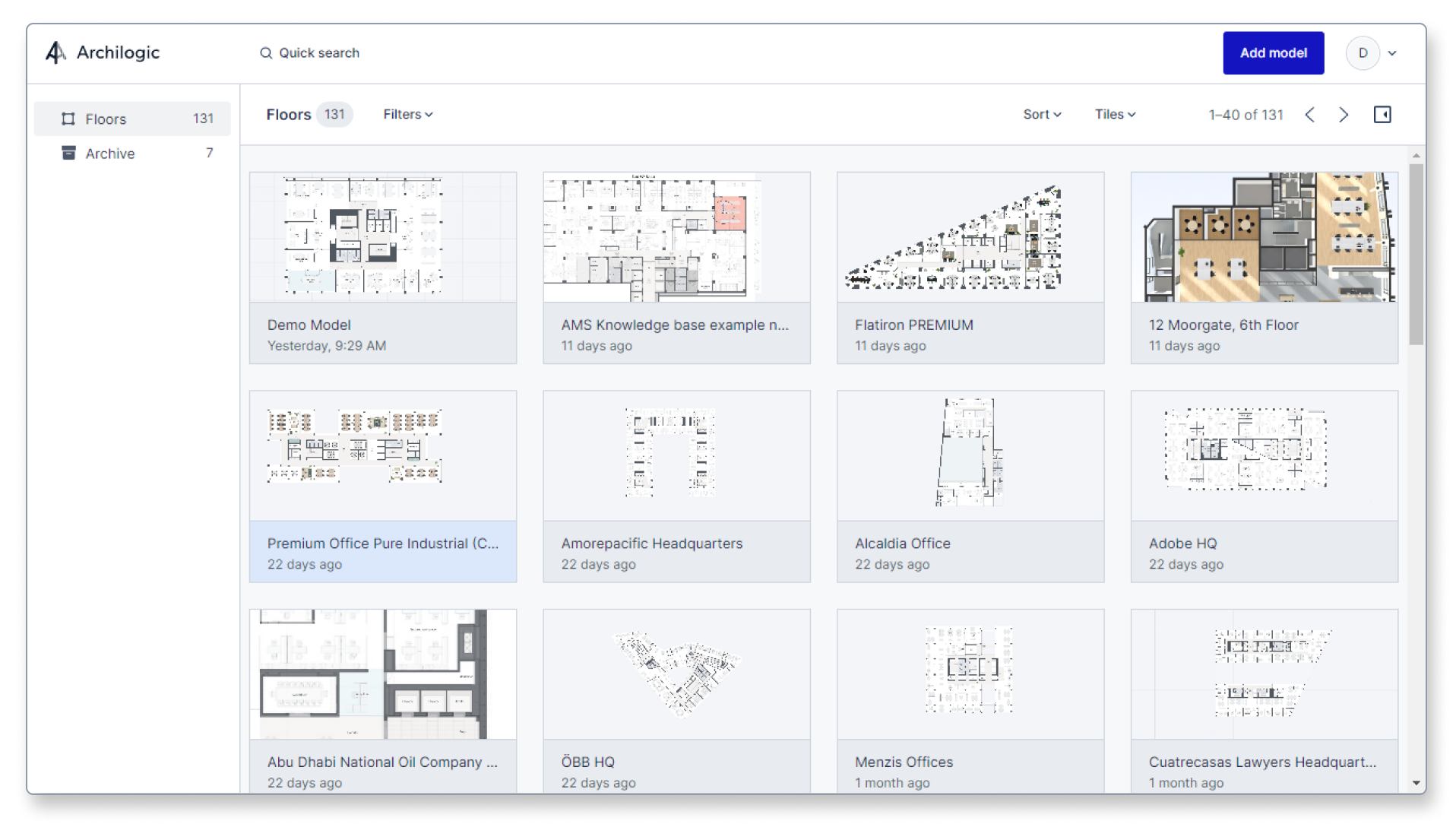Change from the list view to the tile view in the dashboard
This article shows you how to change from the list view to the tile view in the dashboard
While the list view of the dashboard offers you multi-selection, and certain bulk editing features, and shows you a lot of information such as the name of a model, when it was last updated, the total floor area, and the assigned labels, it lacks a preview image for easy visual recognition. Luckily the dashboard allows you to change from the list view to the tiles view if you want to quickly see what the model looks like.
In order to do so open the Archilogic dashboard and click the List drop-down menu towards the top right side of the window and select Tiles from the drop-down menu.
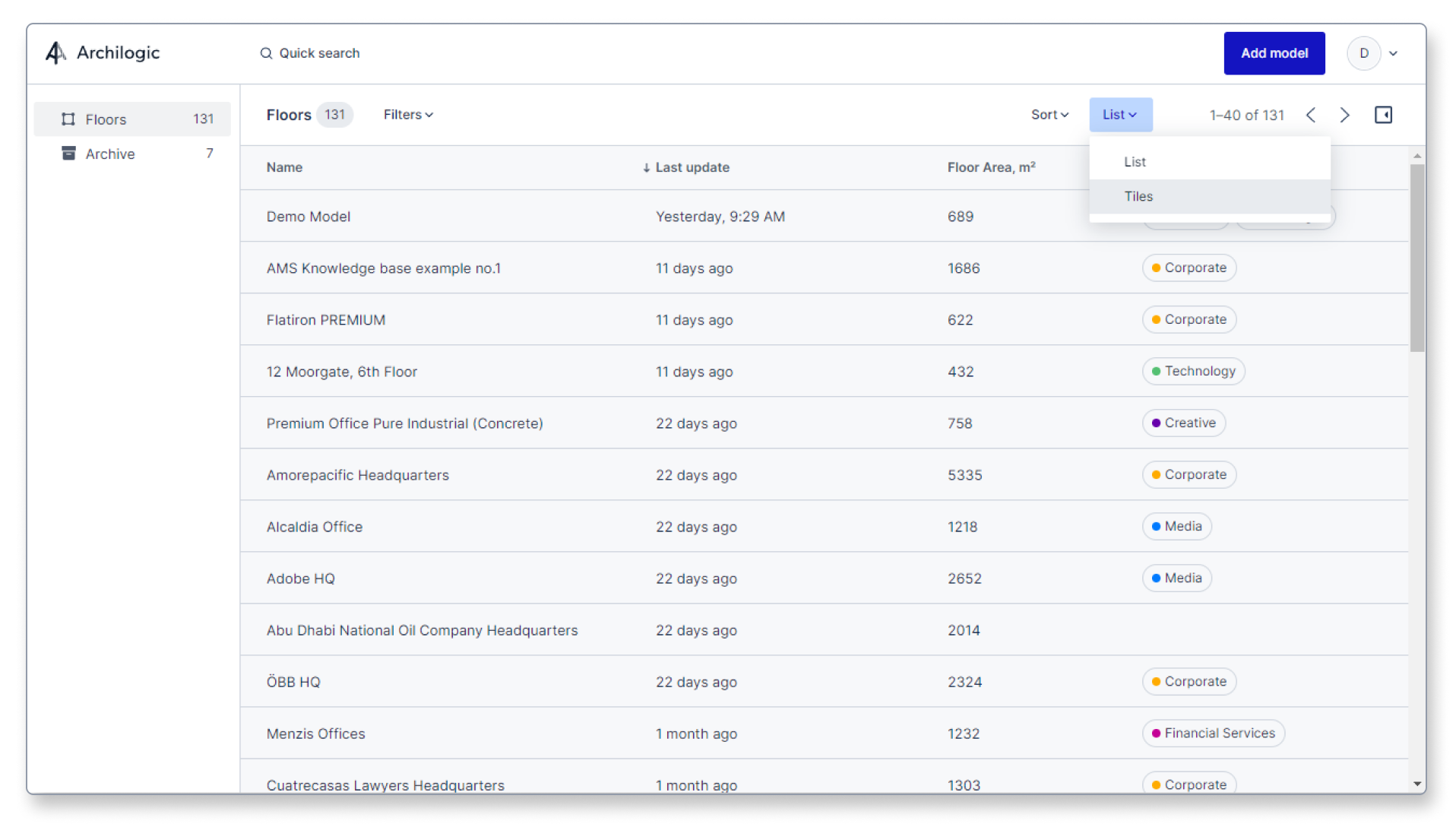
After left-clicking the Tiles option the dashboard view will change from the list view to the tile view.
Be advised that the tile view currently doesn’t support the multi-select or bulk editing features that are available in the tile view.