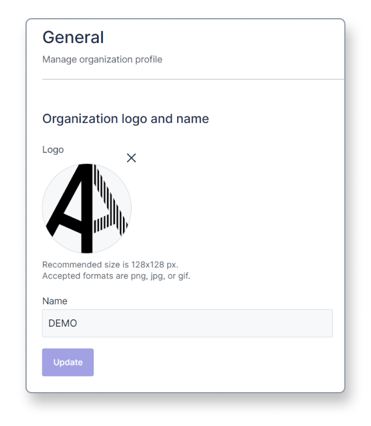Change the name and logo of your Archilogic organization
This article shows you how and where to change the name and logo of your organization in the Archilogic Dashboard
In order to change the name or logo of your organization, you must be signed in to your Archilogic account and have admin access rights.
Once signed in, click the round button in the upper right-hand corner of the window and select Organization settings.
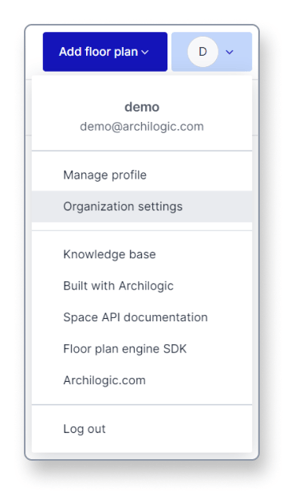 Then select General in the menu on the left side of the window.
Then select General in the menu on the left side of the window.
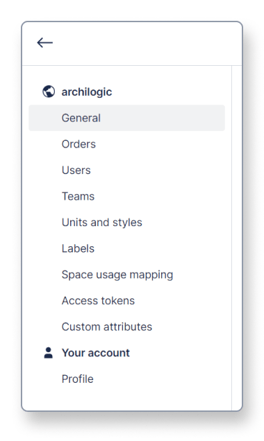
In the General settings, you'll find a field that allows you to upload a logo for your organization.
Simply left-click the Upload logo link in the circle to open the file browser and select the image file you wish to upload.
This logo can then be displayed when sharing or embedding your building model.
A bit further down you can upload you'll find a text box that allows you can change the name of your organization. Simply type in a new name and click the Update button to confirm.