Change the style of your floor plan to greyscale
This article shows you how to change the style of your floor plan to greyscale in order to improve readability
When drawing a model on top of a floor plan with the X-Ray view mode active readability can sometimes be a bit tricky if the colors on the floor plan image are similar to the outlines of the structural elements in the Archilogic editor.
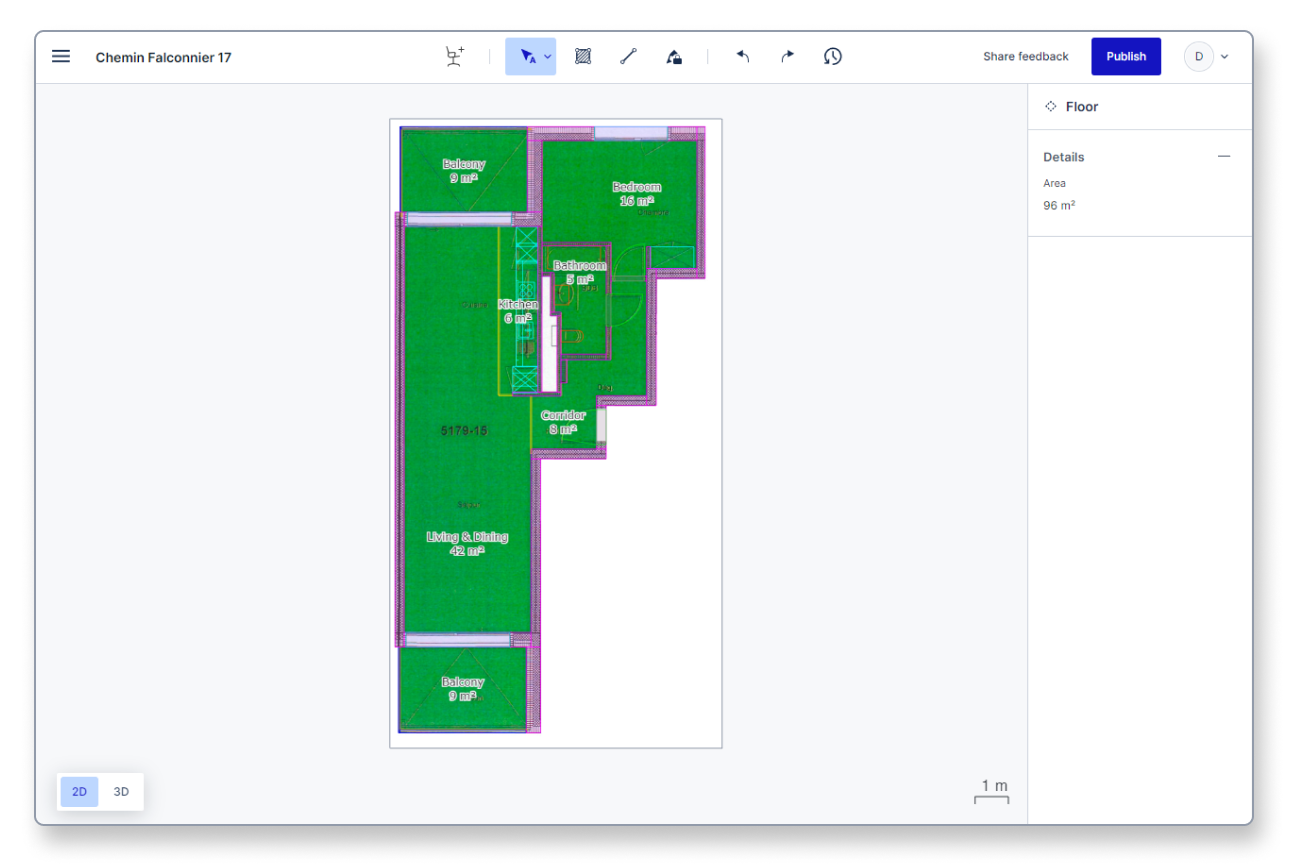
In order to improve the readability of the elements you’re drawing you can change the style of the underlying floor plan to greyscale.
To change the style of your floor plan to greyscale you first have to open the main menu in the top left corner by left-clicking it.
Then select Preferences > Floor plan style.
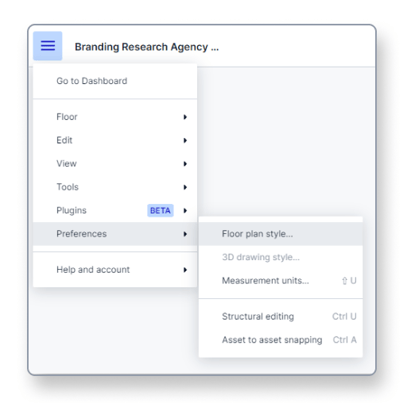
A modal will open in the center of your screen containing a toggle to switch the style of the floor plan to greyscale. Left-click the toggle and close the modal.
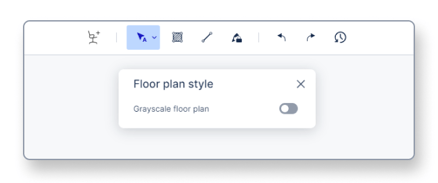
The underlying floor plan is now shown in greyscale mode which makes it easier to see the colored outlines of the objects you’re drawing.
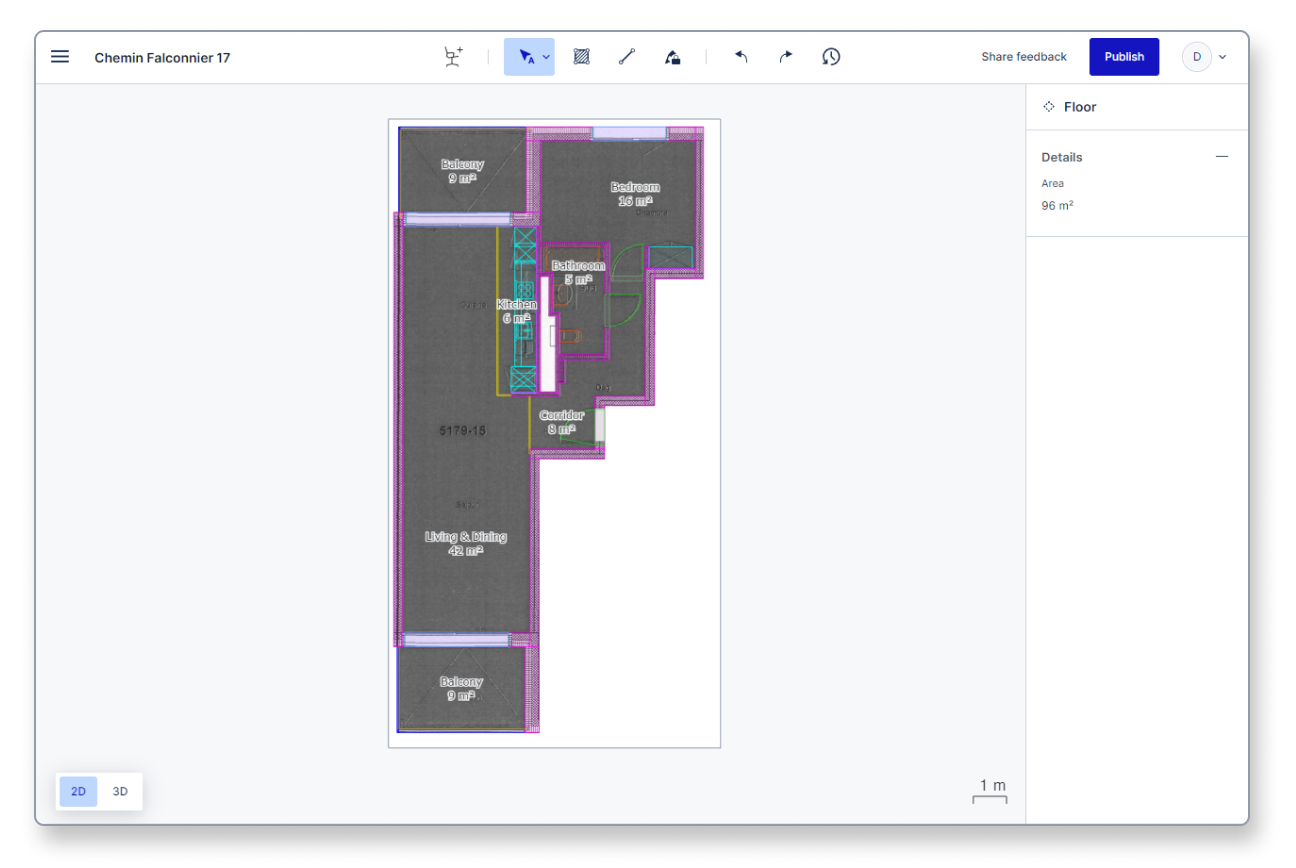
To return to the colored floor plan simply repeat the steps shown above.
Be advised that these changes are only visible if X-Ray mode has been activated first.
