Create a Team
This article shows you how to create a Team in the Archilogic dashboard
The Teams feature is only available with an Enterprise subscription.
Please reach out to one of our solutions experts if you require access to it.
Only users with admin rights can create teams.
With the Teams feature you can restrict access to certain floors by user teams. It allows you to assign both users and floors to these teams and prevents the floors from being opened or edited by people who are not part of said team.
To create a Team in the Archilogic dashboard you first have to make sure that you’re logged in to your Archilogic account and that the feature has been enabled. In addition, you require admin rights in order to create a team.
Then click the circle button in the top right-hand corner of the window and select Organization settings.
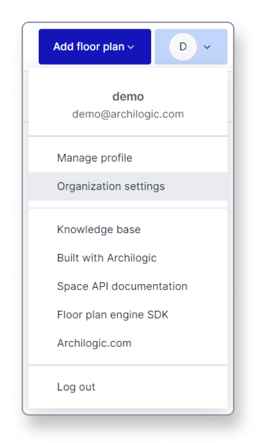
In the Organization settings select Teams from the menu on the left side of the window.
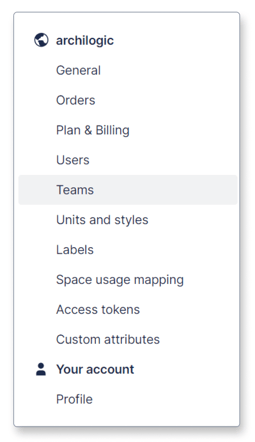
Then click the blue “Create team” button in the feature overview to create a new team.
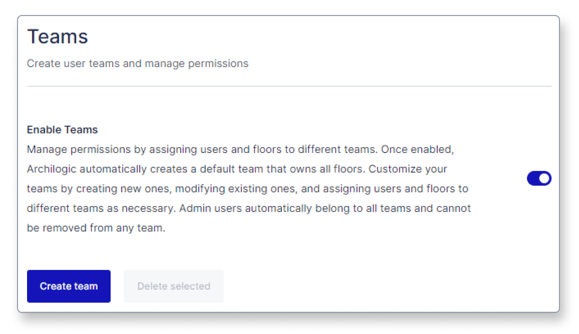
After clicking the button you end up in the team creation menu.
Here you can type a team name and pick a team color from the dropdown menu.
Users with Admin access will automatically be part of every team.
Admins can always access all floors regardless of which team the floors are assigned to.
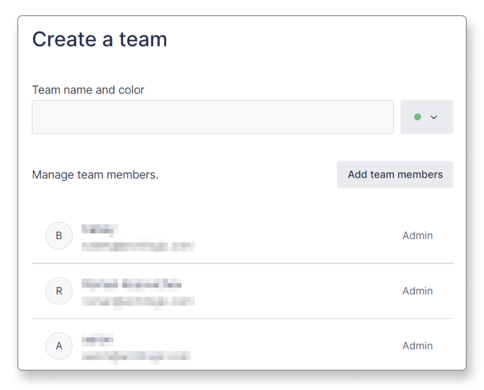
Click the “Add team members” button to open the selection menu and add more people to the team by ticking the checkboxes next to their names.
Once you’re done with the selection click the blue “Create” button to create the new team.
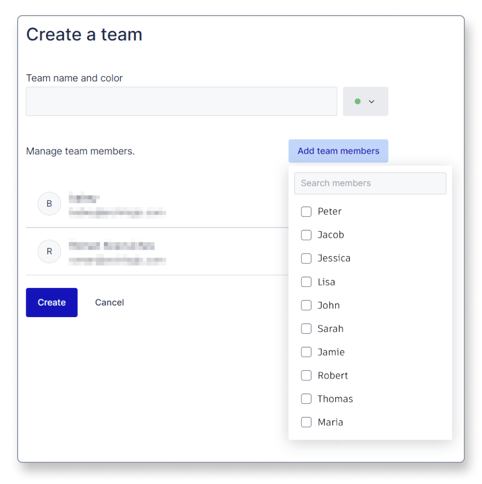
A user can belong to multiple teams.
A user can only access the floors that were assigned to the same team as the user.
If the Teams feature has been enabled and a user without admin access hasn’t been assigned to any team they won’t be able to access any floors.
Be advised that users that have been invited to the Organization after the Teams feature has been activated and Teams have been created won’t be part of any team from the start and therefore won’t be able to access any models.
An Admin has to add new users to the correct team in order for them to be able to access the correct models.
You can now start assigning floors to this team.
