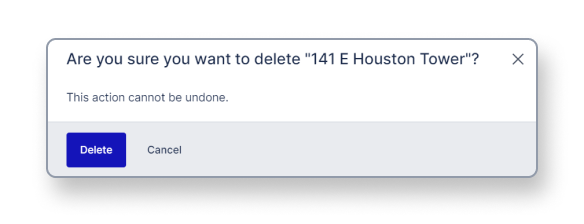Delete a label
This article shows you how to delete a label from the dashboard
To delete labels you require editing rights.
Open your Organization settings to delete an existing label.
To do so click the account button in the top-right corner of the Archilogic Dashboard and select Organization settings from the drop-down menu.
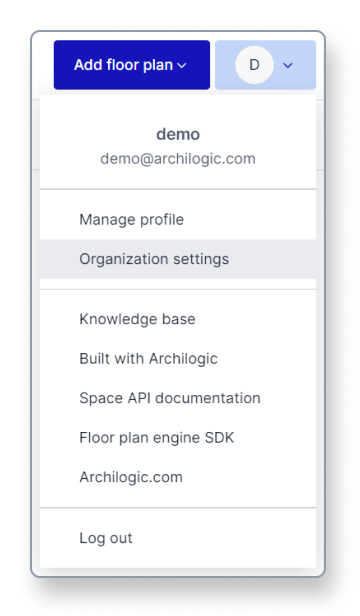
Then select Labels in the menu on the left side of the window.
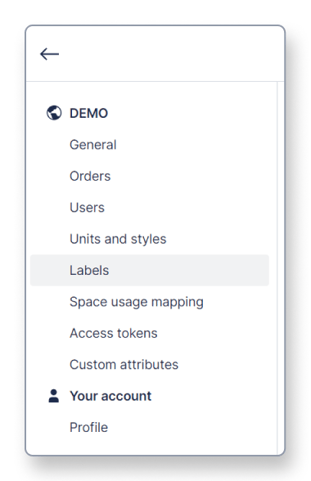
The labels menu will open showing all previously created labels. Find the label you wish to delete and click the small button with the 3 dots on the right side.
Then select Delete from the drop-down menu.
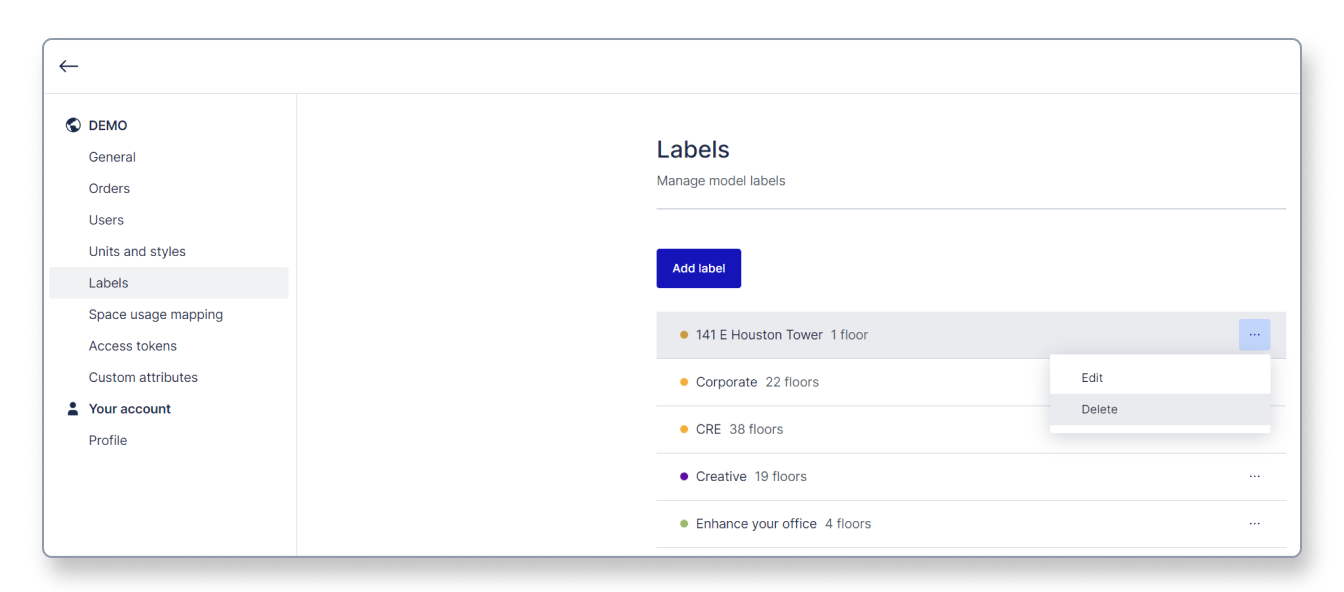 A pop-up will open asking you to confirm your action. Please be advised that deleting a label can not be undone. Once it has been deleted it will be removed from all the models it has been assigned to previously.
A pop-up will open asking you to confirm your action. Please be advised that deleting a label can not be undone. Once it has been deleted it will be removed from all the models it has been assigned to previously.
Click the blue Delete button to confirm.