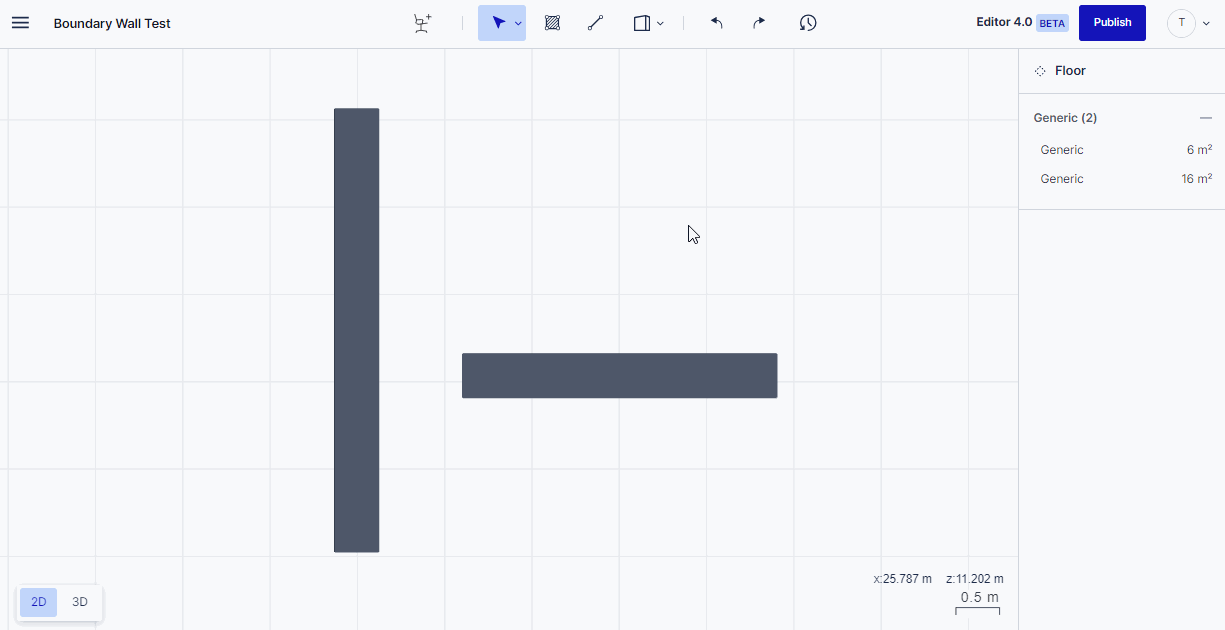Disconnect a wall
This article shows you how to disconnect a wall from another wall in the Archilogic Editor 4.0
Please be advised that at the moment it is not possible to disconnect a wall from another wall directly.
However, there is a workaround as described below.
Once a wall was connected with another wall it can’t be disconnected anymore. However, with a couple of additional steps, you can achieve the same result as disconnecting it again.
- The first step is to split the wall close to the connection point. You can achieve this by right-clicking the wall and selecting “Split wall” (or use the keyboard shortcut K). You then have to place the cut with a left-click.
- Then select the wall segment connected to the other wall and delete it by pressing the delete button on the keyboard.
- Once you’ve deleted the wall segment a vertex point remains where it was connected to the other walls. You can either ignore it or you can select both wall segments connected to the vertex point, make a right-click and select “Merge colinear walls”. This merges the two segments into one single segment again.
- You can now move the “disconnected” wall object around freely again.