Distance helpers
This article shows you how the distance helpers in the Archilogic Editor work
When selecting structural elements like walls, windows, or doors, you'll notice dimension strings showing the distance of the element. These distance helpers help you to be more precise when adjusting the position of said elements.
You can switch on additional distance helpers for assets, so that you can see how far away from a wall a table is located, etc.
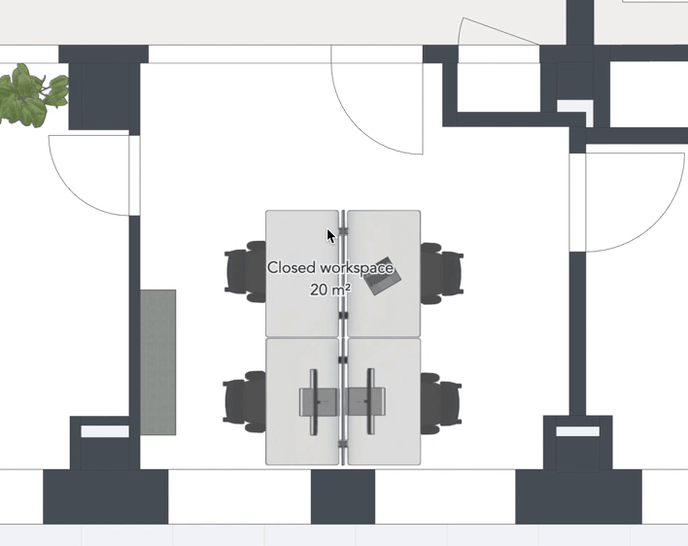
Distance helpers for structural editing are always shown.
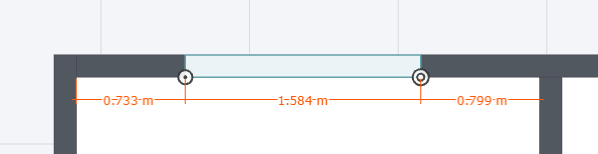
To activate distance helpers for assets or groups, open a floor plan model in the Editor.
Then left-click the Main menu button in the top left corner of the window and select:
View > Show distance helpers.

With the distance helpers activated, you will be able to see the distance of a selected asset or asset group to the neighboring walls or the next assets.
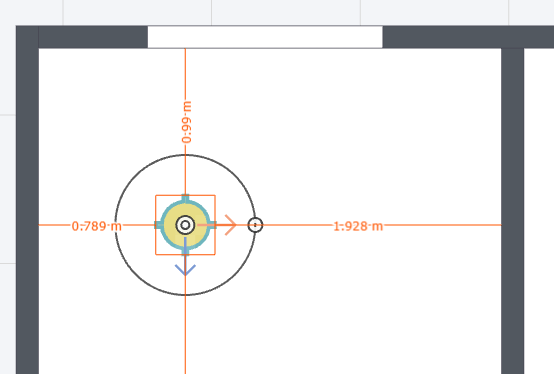
To switch off these additional distance helpers, simply repeat the steps above.
