Edit a custom attribute
This article shows you how to edit a custom attribute in the dashboard
To edit custom attributes you require admin rights.
To edit a custom attribute left-click the account button in the top-right corner of the window and select Organization settings from the drop-down menu.
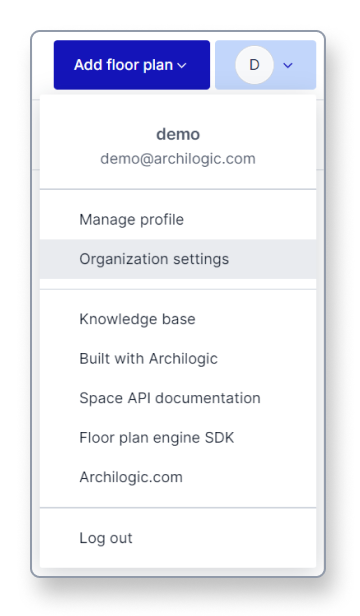
Then select Custom attributes in the menu on the left side of the window.
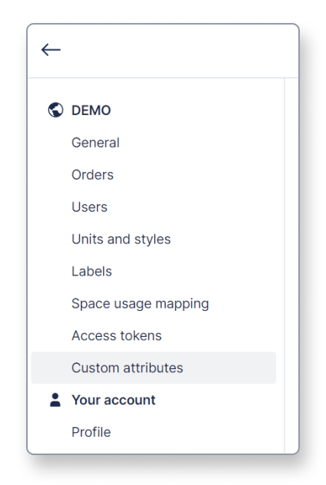
The Custom attributes menu will open showing you all previously created custom attributes.
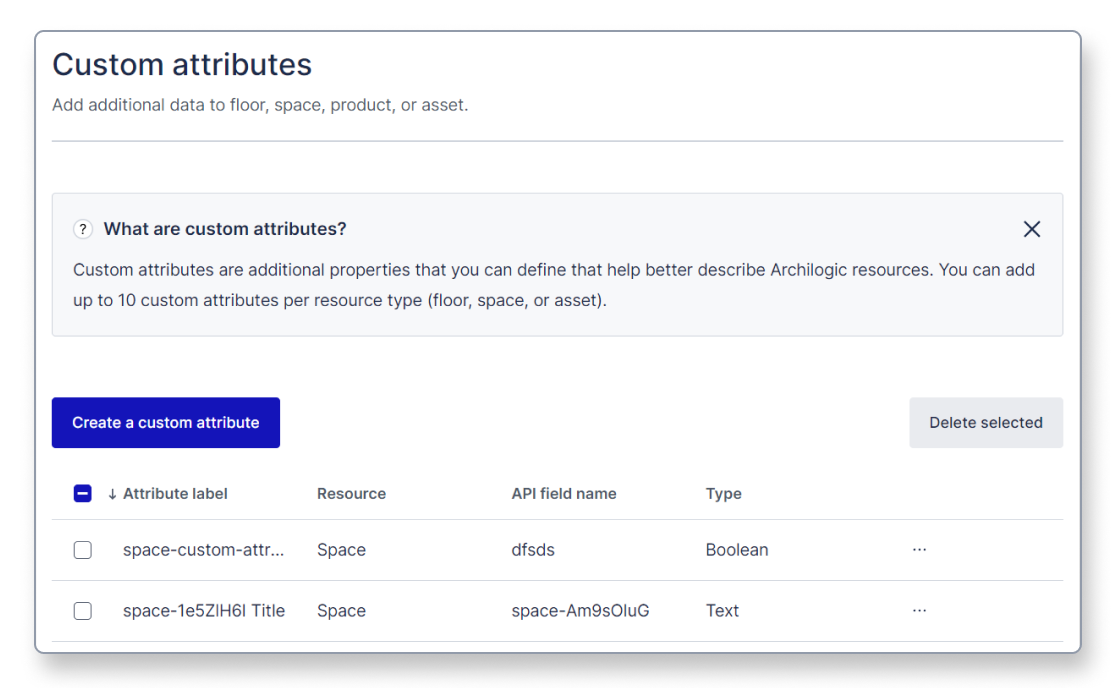
Left-click the button with the three dots on the right side of the custom attribute you wish to edit and select “Edit custom attribute”.
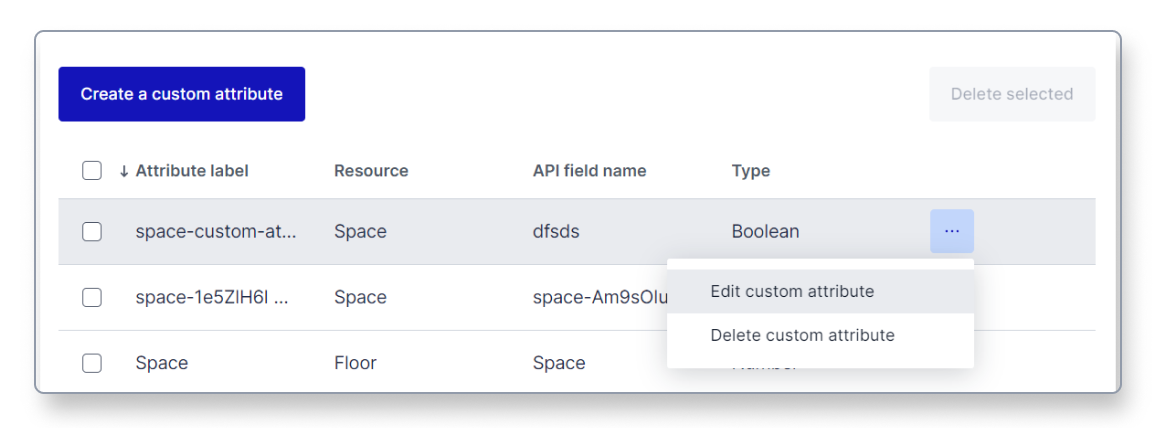
You will be forwarded to a form where you can edit your custom attribute.
You can only edit the attribute label. All other values can not be changed
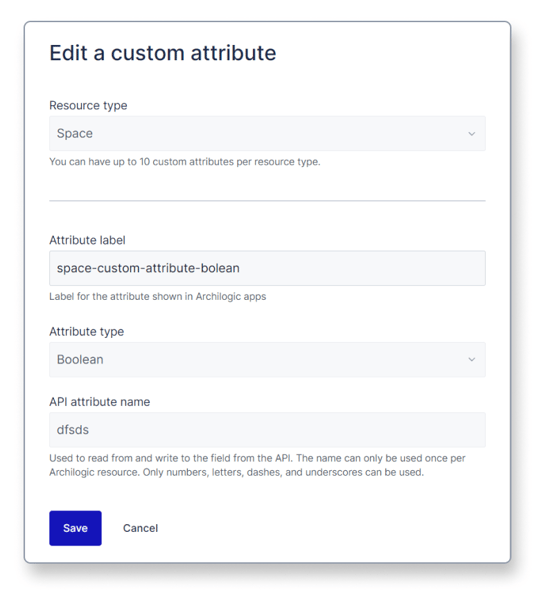
Left-click the blue Save button once you’re done and you’ve successfully edited the custom attribute.
The new attribute label will now show up in your Archilogic dashboard.
