Edit a label
This article shows you how to edit a label on the dashboard
To create or edit labels you require editing rights.
Open your Organization settings to edit an existing label.
To do so click the account button in the top-right corner of the Archilogic Dashboard and select Organization settings from the drop-down menu.
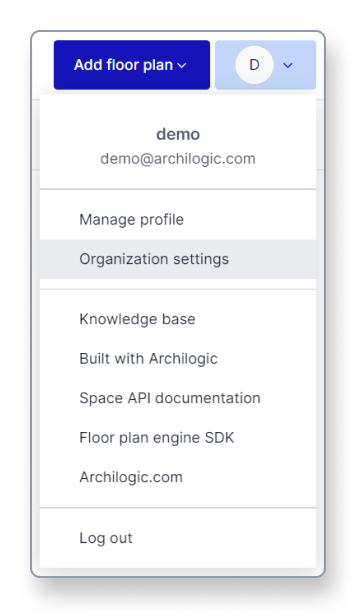
Then select Labels in the menu on the left side of the window.
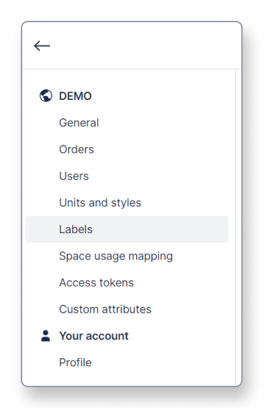
The labels menu will open showing you all previously created labels. Find the label you wish to edit and click the small button with the 3 dots on the right side.
Then select Edit from the drop-down menu.
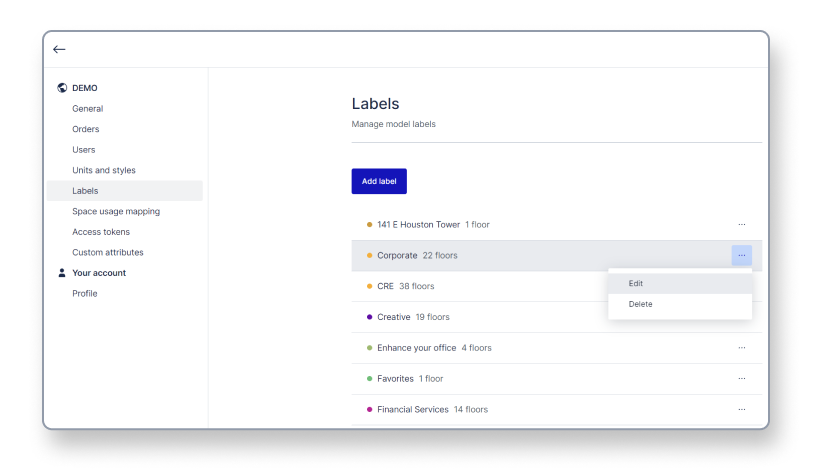
You can now change the name of the label, and also select a different color that will be displayed next to it.
Click the blue Save button once you’re happy with your changes.

The updated label can now be assigned to as many models as you want in the dashboard.
In addition, it’s still assigned to the same models as before you were editing it.
