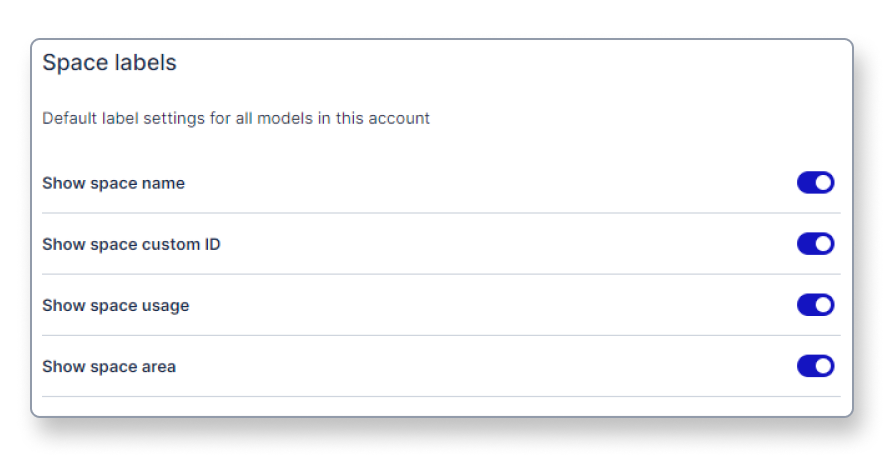Manage the visibility of space labels
This article shows you how to show or hide the custom space name, space custom ID, space usage, and space area labels in the 2D view.
To manage the visibility of the custom space name, space custom ID, space usage, and space area labels you first have to make sure that you're logged in to your Archilogic dashboard. Then click the circle button in the top right-hand corner of the window and select Organization settings.
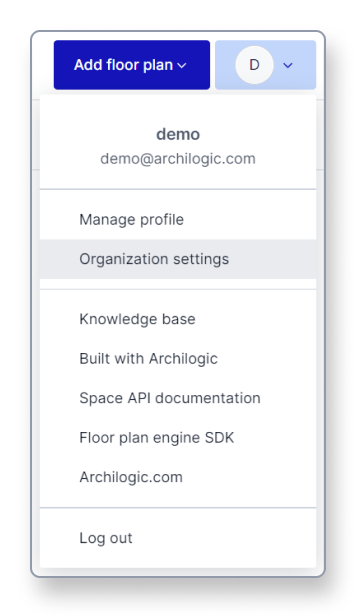 In the Organization settings select Units and styles from the menu on the left side of the window.
In the Organization settings select Units and styles from the menu on the left side of the window.
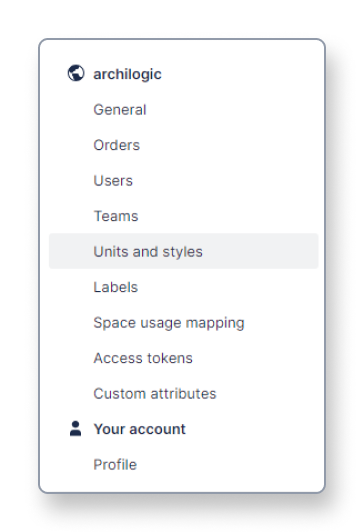
In the Space labels section of the menu, you have four different toggles that affect all models within your account and determine whether or not custom space names, custom IDs, space usages, and space areas are shown in the 2D floor plan view.
Switch them on if you want them to be visible in the 2D floor plan view.
If the toggles are switched off no value is shown in the 2D floor plan view regardless of if you type in a custom name or ID in the editor or not.