Enable or disable the Teams feature
This article shows you how to enable or disable the Teams feature in the Archilogic dashboard
The Teams feature is only available with an Enterprise subscription. Please reach out to one of our solutions experts if you require access to it.
Only users with admin rights can enable the “Teams” feature.
With the Teams feature you can restrict access to certain floors by user teams. It allows you to assign both users and floors to these teams and prevents the floors from being opened or edited by people who are not part of said team.
Enable the Teams feature
To enable the Teams feature in the Archilogic dashboard you first have to make sure that you’re logged in to your Archilogic account. You also require admin rights to enable the feature.
Then click the circle button in the top right-hand corner of the window and select Organization settings.
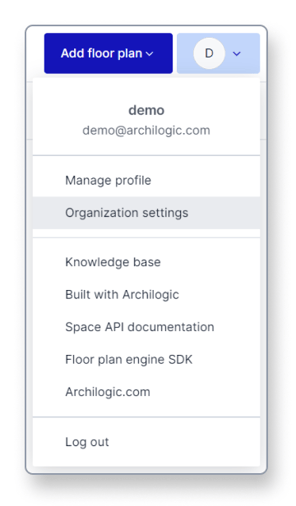
In the Organization settings select Teams from the menu on the left side of the window.
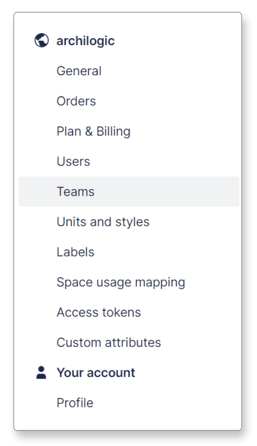
Then click the toggle button in the Teams menu to enable the feature.
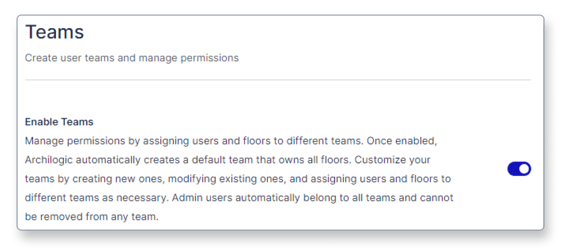
After enabling the Teams feature, Archilogic automatically creates a Default team owning all floors. This default team can be edited or deleted like any other team.
You can now create and modify teams to fit your company's needs.
Disable the Teams feature
To disable the Teams feature you simply have to left-click the same toggle as above.
Be advised that disabling the Teams feature will remove all teams and permissions.
After disabling the Teams feature all users in your organization will be able to access all models again.
This step can not be undone.
