Export a floor as an SVG file
This article shows you how to export a floor in your Archilogic account as an SVG file
To export a floor as an SVG file, you must find and select it in the dashboard by left-clicking the correct entry in the list.
Then right-click the selected entry to open the context menu and select Export > Export to SVG to find the available export options.
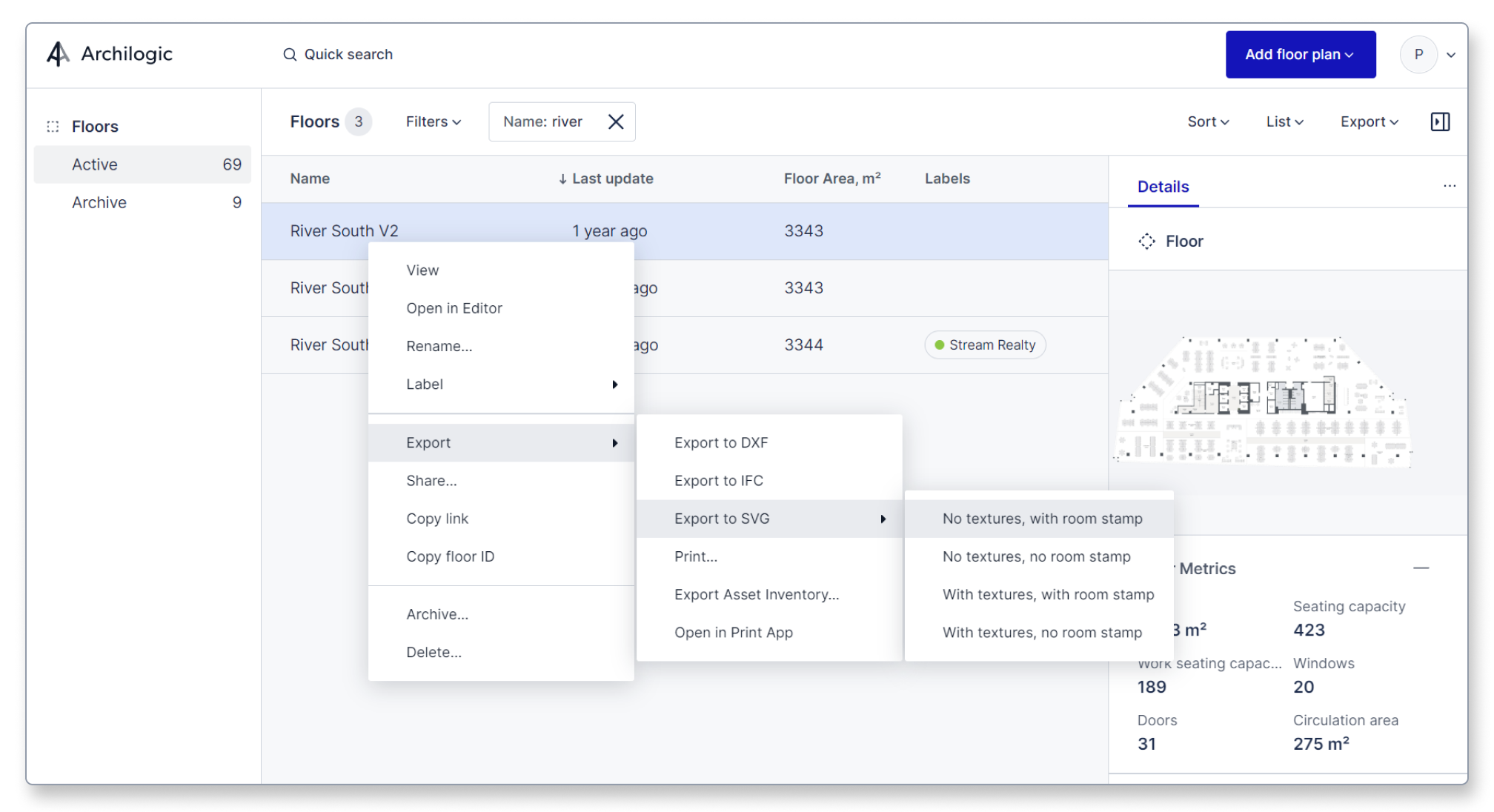
You can export the floor with the following options:
- No textures, with room stamps
The exported SVG file will not contain furniture asset textures but contains additional room descriptions such as room names and square meters / square feet. - No textures, no room stamp
The exported SVG file will not contain furniture asset textures or additional room descriptions such as room names and square meters / square feet. - With textures, with room stamp
The exported SVG file will contain furniture textures and additional room descriptions such as room names and square meters / square feet. - With textures, no room stamp
The exported SVG file will contain furniture asset textures but won’t contain additional room descriptions such as room names and square meters / square feet.
Once you’ve selected one of the available export options the SVG file of the floor will be exported to the download directory of your browser.
