Export all your floors as a CSV list
This article shows you how to export all of the floors in your Archilogic account as a CSV list
To export a CSV list of all your models in your Archilogic account you have to first make sure that you’re logged into your Archilogic account.
Once you’re logged in left click the Export dropdown menu on the upper right corner of the window and select "Export all floors to CSV".
Once you’ve downloaded the CSV you can import the list into apps like Microsoft Excel or Google Sheets.
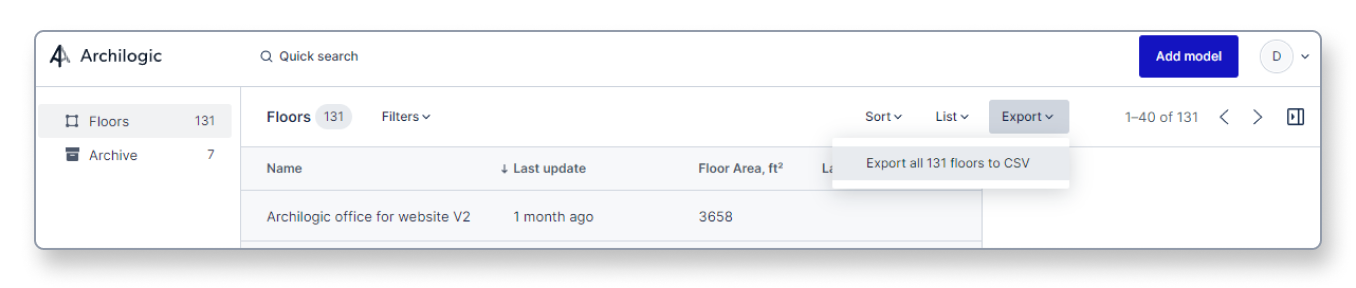
The CSV contains the following columns:
- Name
- The name that was assigned to the floor either during the ordering process or after through the dashboard
- Address
- If an address was added it will show up here
- Floor #
- If a floor number was added it will show up here
- Area
- This number shows the square area of the floor model and is automatically calculated based on the floor plan
- Labels
- This column shows all the labels that were assigned to this floor
- Created at
- The date when the model was originally created
- Last updated at
- The date when the model was last updated
- Last updated by user
- The email address of the person that last updated the model
- Floor ID
- The unique ID of the floor
- Floor status
- The status of the floor shows if it is active or if it was archived
- Order ID
- The unique ID of the associated order
