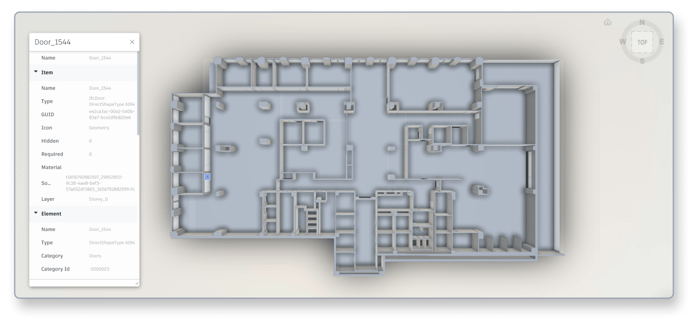Export a floor as an IFC file
This article shows you how to export the 3D model of an Archilogic floor as an IFC file
Export the 3D model of an Archilogic floor as an IFC file. IFC files can be imported into most BIM software such as Revit.
Be advised that the IFC export only includes floors, walls, windows, and doors and does not contain any furniture assets or materials.
Export IFC from the Editor
In the editor, open the Main menu in the upper left corner of the window.
Then select Floor > Export to IFC.
.png%3FX-Amz-Algorithm=AWS4-HMAC-SHA256%26X-Amz-Content-Sha256=UNSIGNED-PAYLOAD%26X-Amz-Credential=AKIAT73L2G45EIPT3X4520220706us-west-.png?width=516&name=Frame_7_(2).png%3FX-Amz-Algorithm=AWS4-HMAC-SHA256%26X-Amz-Content-Sha256=UNSIGNED-PAYLOAD%26X-Amz-Credential=AKIAT73L2G45EIPT3X4520220706us-west-.png)
Export IFC from the Dashboard
Alternatively, you can also export the IFC file from the dashboard.
To do so right-click the floor which you wish to export as a IFC file to open the context menu.
Then select Export > Export to IFC…

Once the IFC has been downloaded to your computer you can import it into applications such as Revit or Autodesk Viewer.