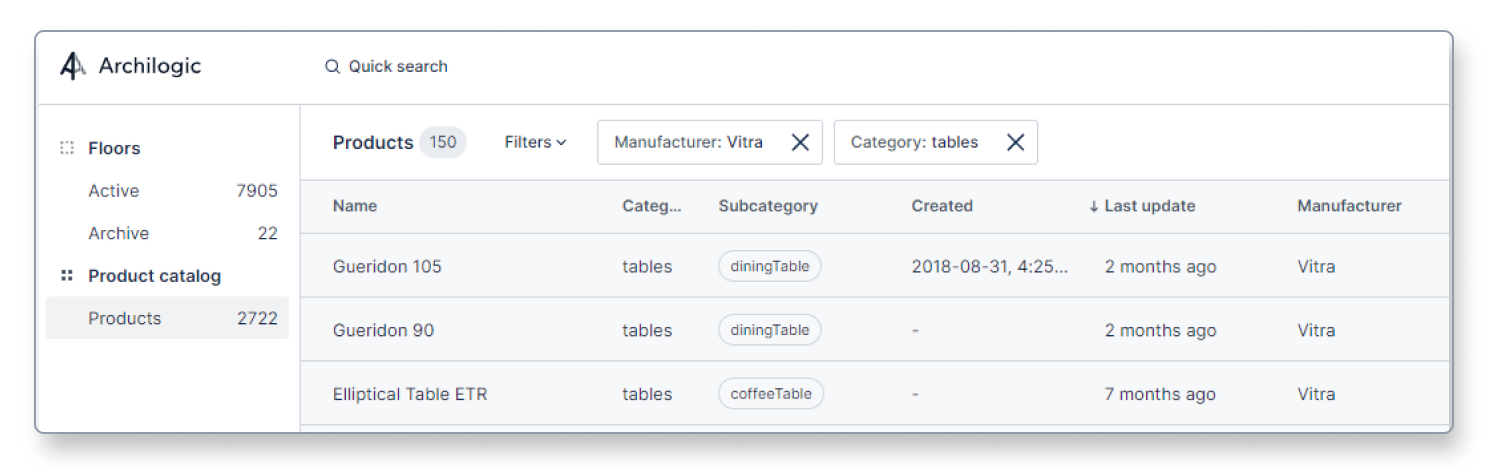Find your products by using the filter feature
This article shows you how to find your products using the filter feature in the Archilogic dashboard
The following documentation is only valid for Archilogic organizations with access to the product catalog feature.
Once you start having a certain amount of products in your product catalog keeping the overview can become a little bit of a challenge.
The following filter options help you find the products you’re looking for.
Quick search
Be advised that the quick search feature currently only works for floors and not for products.
If you’re trying to find a product you have to use the filter feature described below.
Filters
Open the product catalog in your Archilogic dashboard by left-clicking the Products tab on the left side of the window.
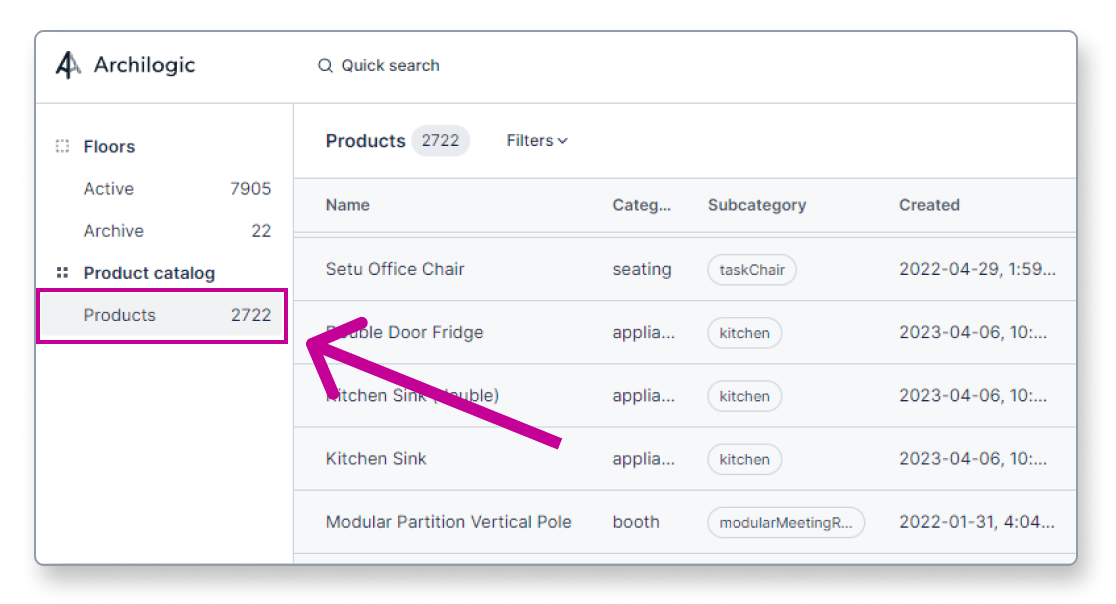
Then start by left-clicking the Filters dropdown menu and selecting one of the available filter options.
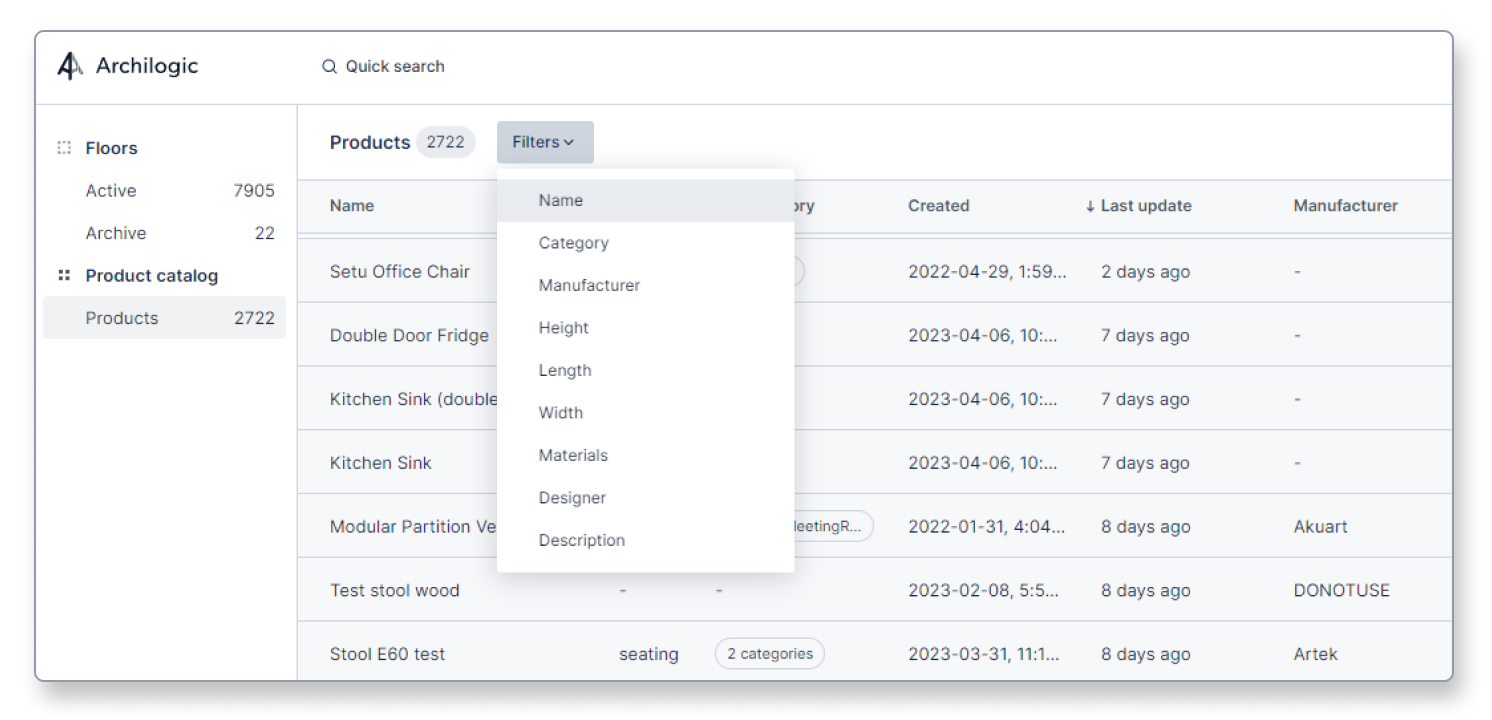
You can choose from one of the following filters:
- Name If you select the Name filter you can search for products with the same or a similar name.
- Category The Category filter allows you to search for products of a specific category such as for example tables or beds etc.
- Manufacturer The Manufacturer filter allows you to search for products that were manufactured by a specific company.
- Height, Length, Width The Height, Length, and Width filters allow you to search for products with specific dimensions.
- Materials The Materials filter allows you to search for products built using a specific material.
- Designer The Designer filter allows you to search products that were designed by a specific person.
- Description The Description filter allows you to search for products that contain specific words in their descriptions.
Combining filters
You can use several filters at the same time to narrow down your search result.
For example, you can first filter by Manufacturer to get all products from a specific brand and then add the Category filter to find all products of said brand that are tables.