Invite additional users to your team
This article shows you how to invite additional users to your Archilogic team
Inviting additional people to your Archilogic team has the following requirements;
- You must be signed in to your Archilogic account.
- You must have account admin permissions.
- The person you want to invite must not already have an Archilogic account.
If you need to add an already existing user to your Archilogic team contact support@archilogic.com to assist you.
Once signed in, click the user icon at the upper right-hand corner of the window and select Organization settings.
Depending on your name the icon will show a different letter.
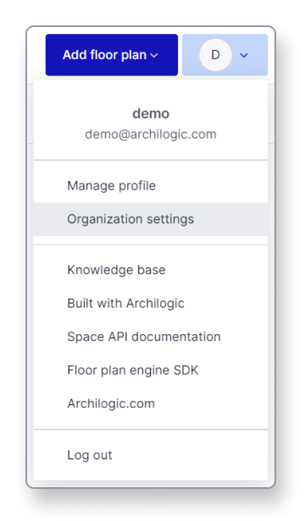
In the Organization settings select Users from the menu on the left side of the window.
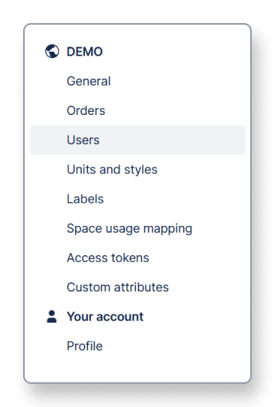
In the Users menu click the blue Invite users button to add additional people to your Archilogic team.
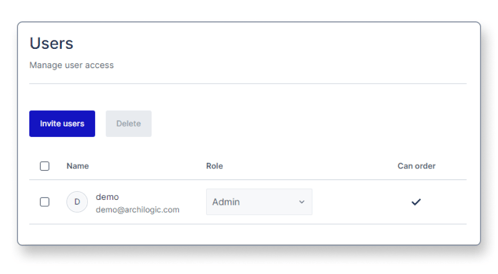
You can invite up to 10 people to your Archilogic team at once. To do so simply type the email addresses of the people you wish to invite into the textbox and separate them with a comma.
You can also already assign certain permissions to the group of people you're inviting. To do so simply select one of the permissions from the Permissions drop-down menu.
The Permissions drop-down menu is only available for accounts where the user access rights have been activated.
Then click the Invite users button below the textbox to confirm your action.
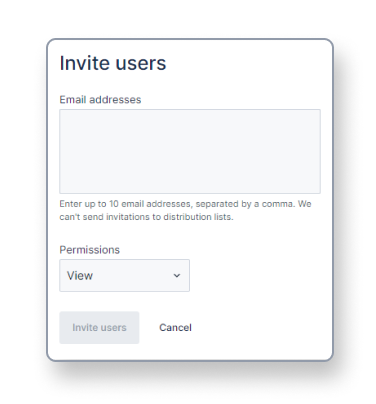 Once you've clicked Invite users, the invited people will receive an invitation email from Archilogic with instructions on how to activate their Archilogic account. As soon as their account has been activated, they will be a member of your team and will be able to access your dashboard with all of its building models.
Once you've clicked Invite users, the invited people will receive an invitation email from Archilogic with instructions on how to activate their Archilogic account. As soon as their account has been activated, they will be a member of your team and will be able to access your dashboard with all of its building models.
