Manage access permissions for your Archilogic account
This article shows you how to manage and edit access permissions within your Archilogic account
As an account admin, it is your job to ensure everyone has the correct access rights. This way, you ensure that, for example, only those who should be able to edit models are actually able to do so.
This feature is only available for Pro and Enterprise customers
Reach out to our solutions team to learn more about it.
You require admin access rights in order to manage access permissions for other users.
To edit access rights, you have to log into your Archilogic dashboard.
Once signed in, click the user icon at the upper right-hand corner of the window and select Team settings.
Depending on your name, the icon will show a different letter.

In the Team settings, select Users from the menu on the left side of the window.
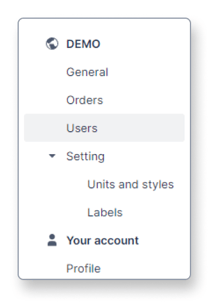
You will now see a list of all the people you've invited to your Archilogic organization in the past.
The first two columns of the list show you the name and email address of the person, while the last two columns allow you to edit their access permissions.
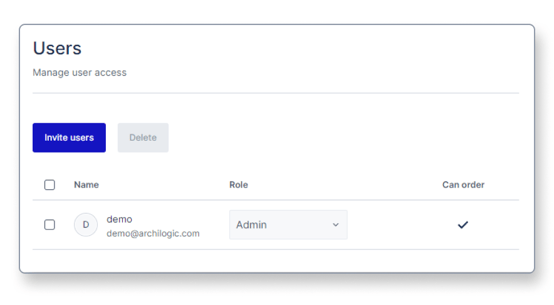
The Can order toggle allows you to control whether or not a person can place floor plan conversion orders or not.
The permissions drop-down menu allows you to select between Admin, Edit, and View.
Admin
The Admin permissions allow you to:
- Invite people to your Archilogic team
- Remove people from your Archilogic team
- Change access rights for people in your Archilogic team
- Edit building models
- Archive/Unarchive building models
- Delete building models
- Edit building model metadata
- Create, edit, and assign labels
- Create API Tokens
Edit
The "Edit" permissions allow you to:
- Edit building models
- Edit building model metadata
- Create, edit, and assign labels
- Archive/Unarchive building models
View
The "View" permissions allow you to:
- View building models
