Measure distances or areas in your model
This article shows you how to measure various distances in your model, such as the length of a space, the distance to a wall, or the size of an area in the Editor
You can measure distances between elements and the size of a selected area in the Archilogic Editor.
Measure a distance
In the Editor, navigate to the 2D canvas view. Select the Measure distance tool from the center of the Toolbar.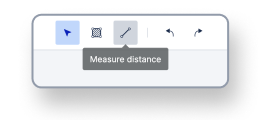 With the distance tool selected, click on the canvas to start measuring.
With the distance tool selected, click on the canvas to start measuring.
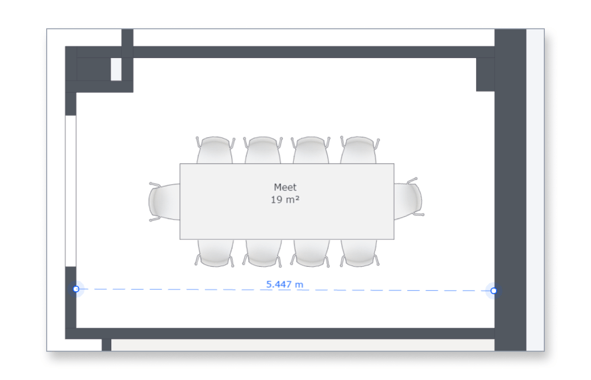
To continue measuring, you can click once to start, and do as many other clicks as you wish. The dimension reflects the sum of the entire length you drew on the canvas.
When you are done, exit the measure distance mode by double-clicking on the canvas.
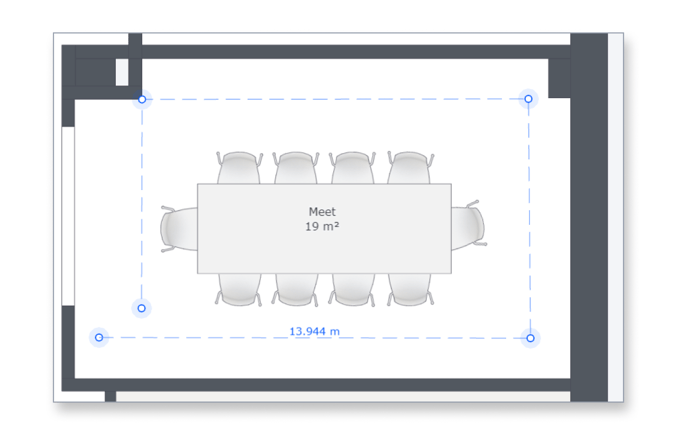
Measure an area
In Next, selectitor, navigate to the 2D canvas view. Select the Measure area tool from the center of the Toolbar.
.png?width=300&name=Measure%20area%20(1).png)
With the distance tool selected, click on the canvas to start measuring. Continue to click on the area you want to measure until the entire area you wish to measure is covered by the blue shape. When you are done, exit the measure distance mode by double-clicking on the canvas.
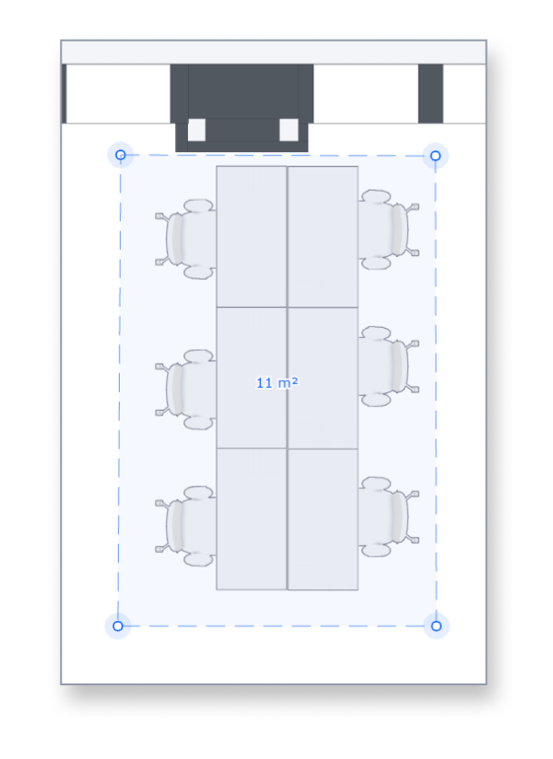
Discard a measurement and start a new one
Discard the existing measurement by pressing the Esc key on your keyboard. You can click the measure tools again to discard the existing measurement and start a new one.
