Delete an asset or a group from a floor plan
This article shows you how to remove an asset or a group from a floor plan in the editor.
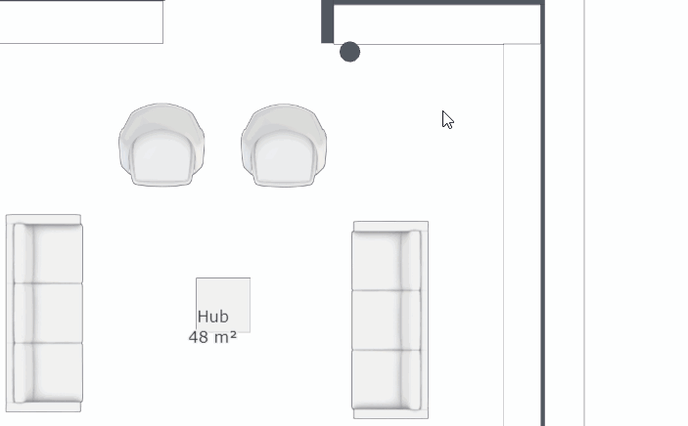
Removing asset(s) or group(s) from your model in the editor is simple.
To do so, switch to the 2D view in the editor, and select the asset(s) or group(s) you want to remove by left-clicking them.
Then:
- Press the Delete key on your keyboard, OR
- Right-click on the editor canvas and select Delete from the Context menu
You can also bulk remove all assets from one or many space(s).
Changes are autosaved in the Editor, but don't forget to publish your model when you are ready to make the changes public.
