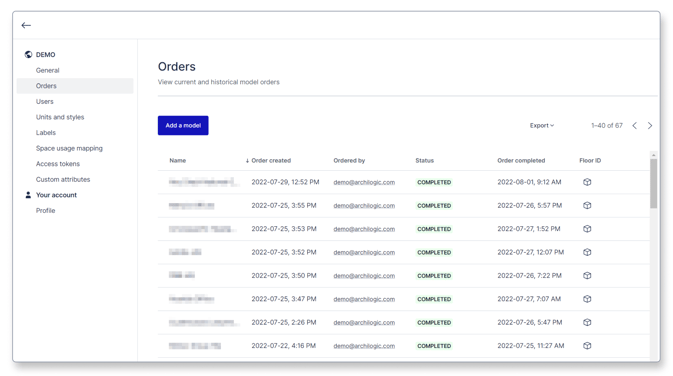View current and past model orders
This article shows you how to view all your current and past model orders on the dashboard
To view all your current and past model orders click the round button in the top-right corner of the window and select Organization settings from the drop-down menu.
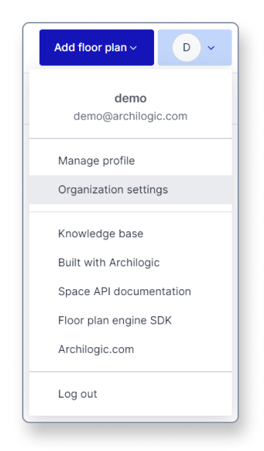
Then select Orders from the menu on the left side of the window.
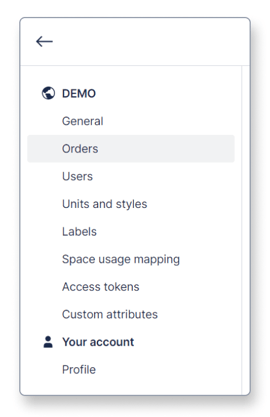
You can now see the list of all your current and past orders along with the names of the orders, the creation date, the person who placed the order, the status of the order, the completion date, and finally, if you left-click the box icon in the Model ID column you’ll get forwarded to the model itself.
Be advised that this list only contains entries for models that were ordered but not models that were duplicated by you.
Order statuses
In the status column, you can see the current state of an order. Depending on whether or not the order was successful the statuses may differ. Below you can see all available statuses and what they mean.
Pending
An order has the Pending status if we received the order but the production process has not yet been started. This status should only show up for a short time before it changes to one of the other statuses.
In Progress
An order has the In Progress status if we received the order and the conversion process has been started.
No Floorplan
An entry with the No Floorplan status shows a cancelled order. The reason for the cancellation is that the order did not contain a floor plan for us to create an Archilogic model.
Unclear Floorplan
An entry with the Unclear Floorplan status shows a cancelled order. The reason for the cancellation is that the floor plan that we received along with the order does not meet our minimum requirements for us to create an Archilogic model. You can find more information about the minimum requirements here.
Cancelled
An entry with the Cancelled status shows a canceled order. This status shows up if the order was cancelled on behalf of the customer.
Completed
The Completed status should be the most common status in the list and shows that the order was completed and that the floor plan you’ve uploaded has been converted into an Archilogic model.