Edit the name and metadata of your product in the Dashboard
This article shows you how to edit information related to your products in the Dashboard
The following documentation is only valid for Archilogic organizations with access to the product catalog feature.
To change the metadata of one of your products you must first log into your Archilogic dashboard. Once logged in, open the product catalog in your Archilogic dashboard by left-clicking the Products tab on the left side of the window.
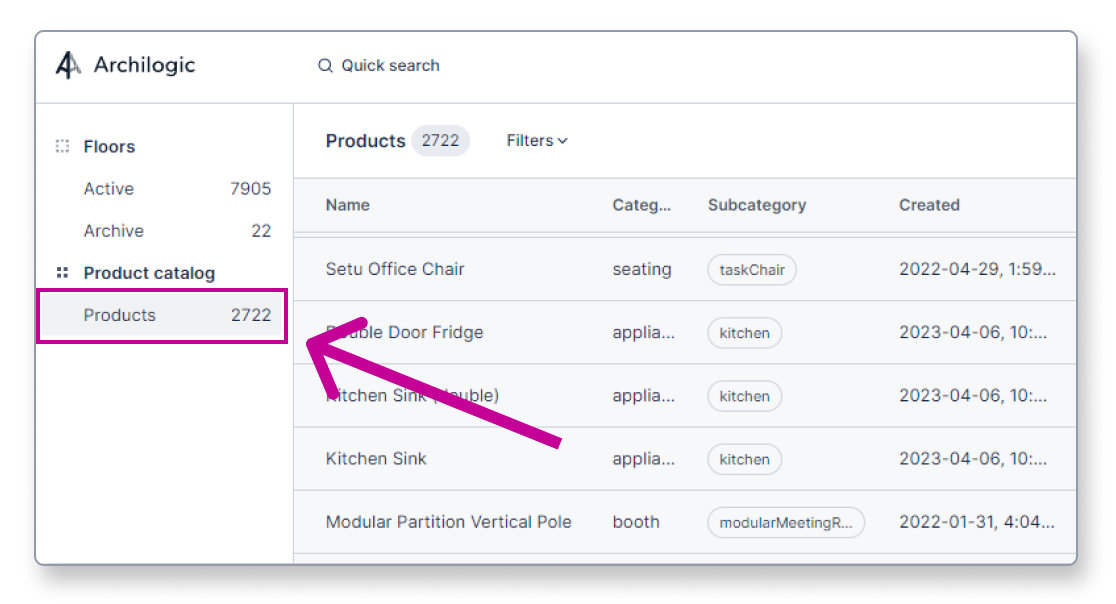
Then find and select the product you wish to edit by left-clicking it.
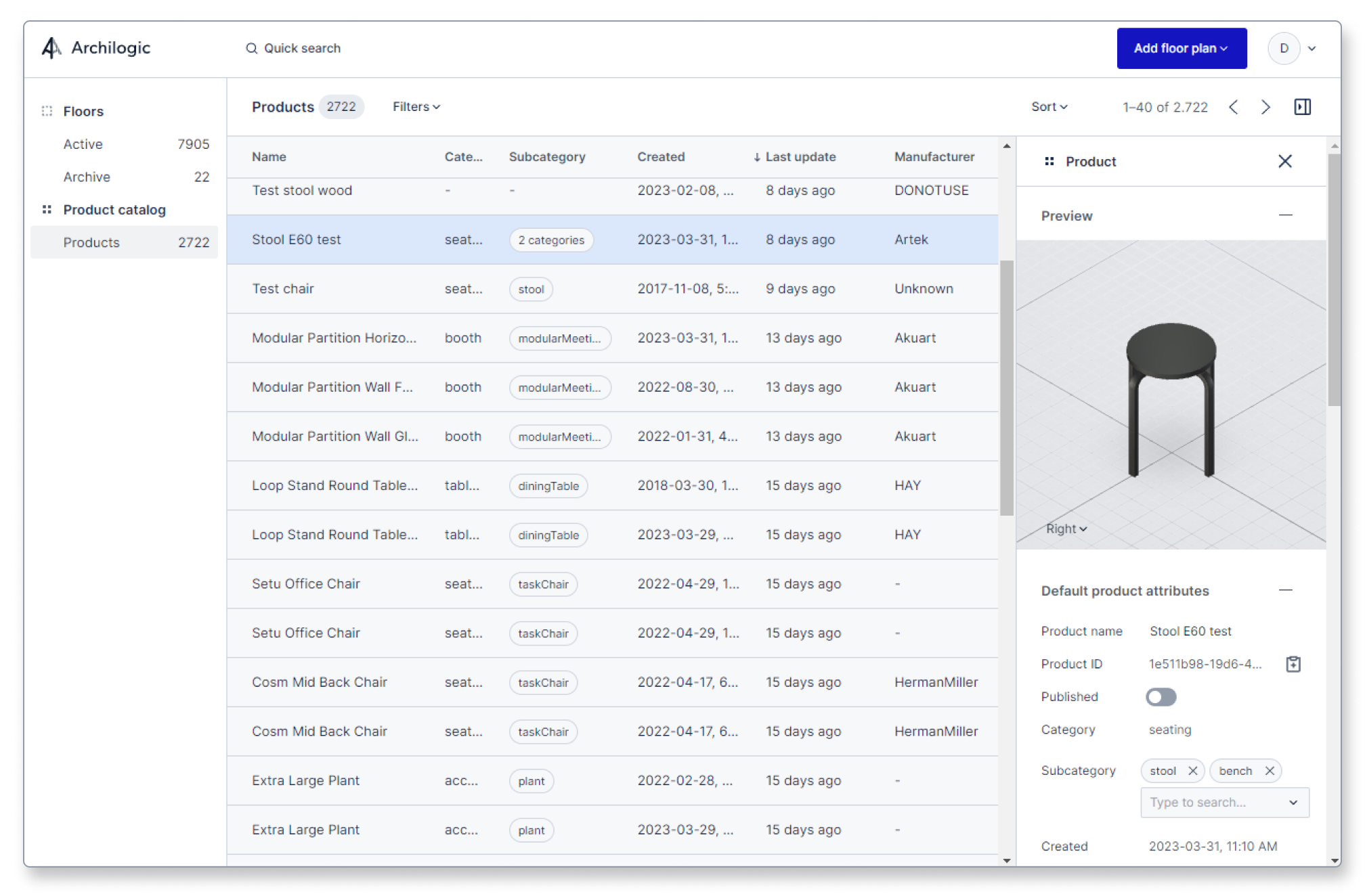
Adjust the metadata of a product
Once you’ve selected a product from the list you will be able to find more data on it in the inspector panel on the right side of the window.
The Preview image shows you what the product looks like. The view is interactive so you can rotate the camera around it or zoom in closer to the product.
Below the Preview, you can find the Default product attributes.
Here you can find and edit the metadata of the product.
- Product name This is the name of the product that will be shown to the viewer and the editor.
- Product ID This is the unique ID of the product. This value can not be edited.
- Published The published toggle allows you to publish or unpublish a product. Only published products will show up in the Public library of the editor.
- Category The category value shows to which category group the product belongs. This value can not be edited.
- Subcategory The subcategory value shows to which subcategory group the product belongs. This value can not be edited.
- Created The created value shows when the product was originally created. This value can not be edited.
- Last update The last update value shows when the metadata of the product was last edited. This value can not be edited.
- Manufacturer This text field allows you to add the brand name of the manufacturer of the product.
- Height, Lenght, and Width These values contain information about the dimension of the product. These values can not be edited and are automatically generated.
- Seat capacity This field allows you to edit the seating capacity of various products. It is meant for seating products such as chairs, benches, couches, etc. The value should be 0 for other products such as tables or wardrobes, etc.
- Materials This value shows what materials were used in this product. This value can not be edited.
- Designer This field allows you to add the name of the designer of the product.
- Year This field allows you to add the year when the product was originally introduced to the market.
- Link This field allows you to add a URL linking to the manufacturer's website of the product.
- Description This field allows you to add a text-form description to the product.
Below the default product attributes, you can find the custom attributes.
Here you can adjust the values of custom attribute fields that you’ve created before.
