Learn how to disable snapping for structural objects such as walls and space dividers
When drawing walls or space dividers in the editor snapping is automatically activated. This enables you to snap to a lot of different targets during the drawing process such as to an edge or corner of a wall, to 90-degree angles (angle snapping), and also to the same height as another not connecting wall (reference snapping), and generally speeds up the drawing process.
Disable snapping
However, in some instances you may not want to snap to anything when drawing a wall, or snapping actively prevents you from drawing a wall in the desired position.
For these edge cases, you can switch off angle snapping and reference snapping.
To do so you simply have to press the ALT key while drawing a wall. While the ALT key is pressed angle and reference snapping are disabled. However, wall edge and corner snapping are still enabled as they usually don’t restrict you while drawing.
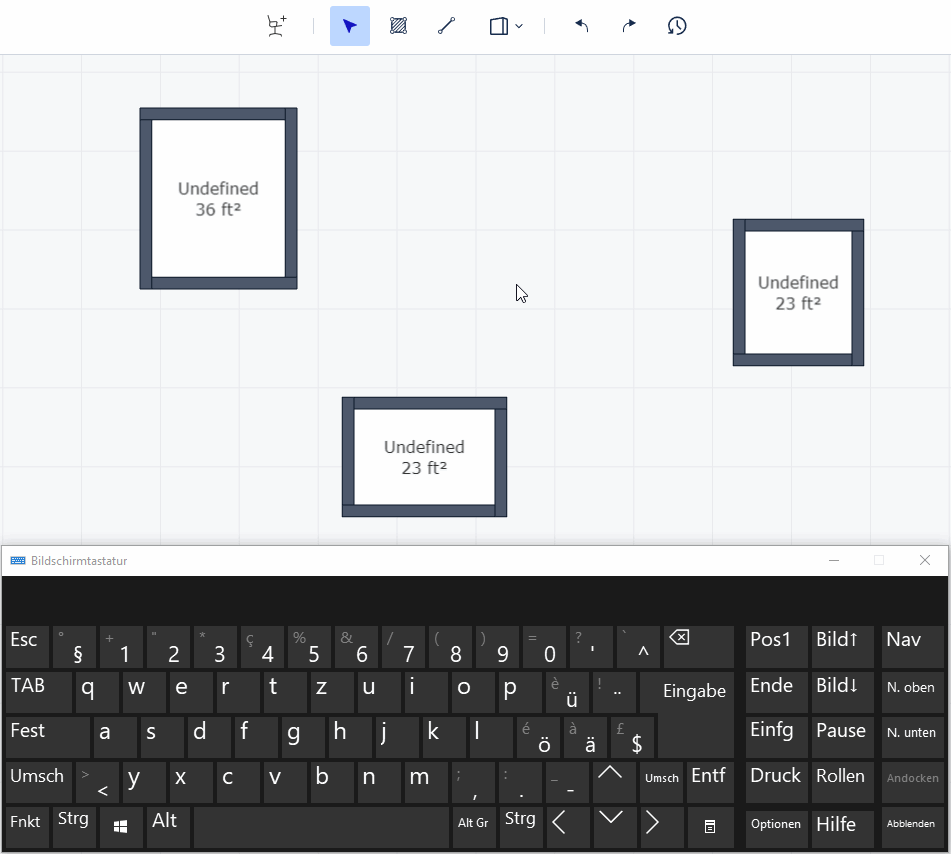
Be advised that the snapping is connected to your current zoom level. If you need to make more precise adjustments to a wall or space divider it may help you to zoom in closer to the object you’re currently adjusting as this will give you more space to draw something without snapping to any target.