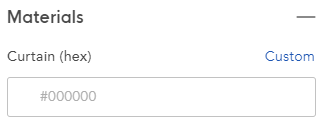This article shows you how to use the editor to draw a curtain
This article is intended for users enrolled in our beta program. If you are interested in joining, please get in touch with our solutions team.
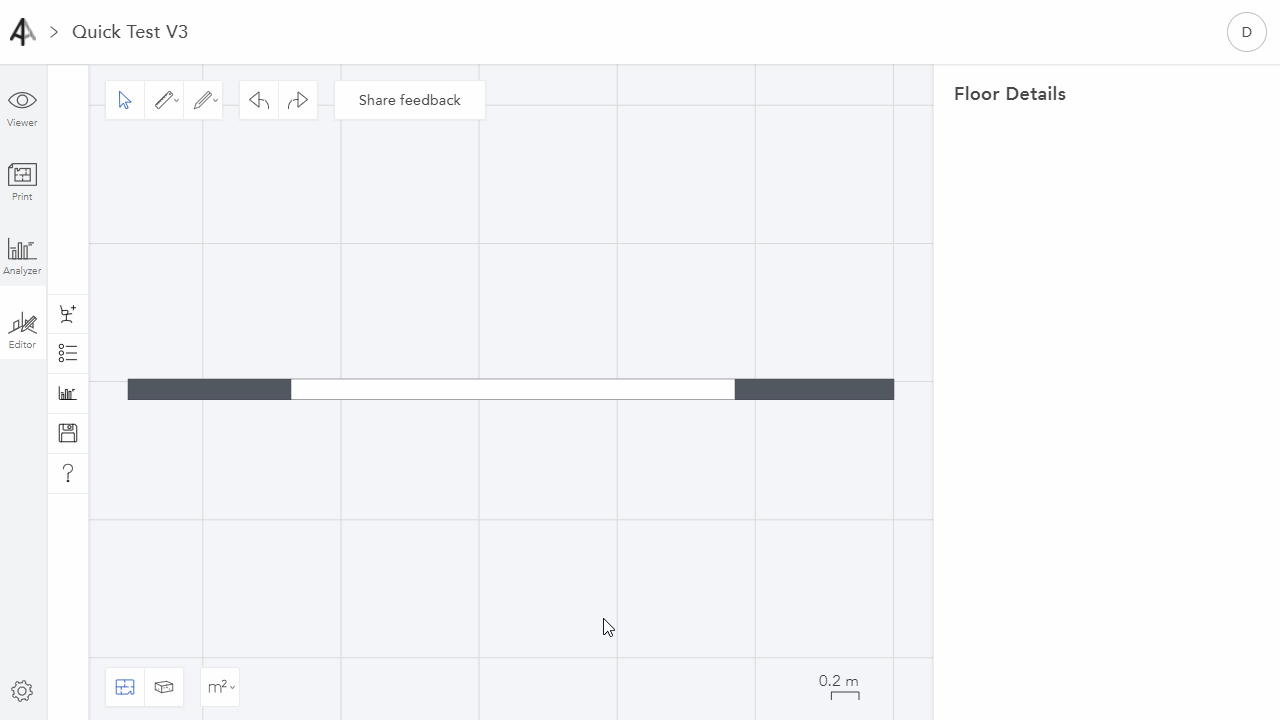
To draw a curtain you have to first open an Archilogic building model in the editor. Make sure that you've unlocked structural editing first.
Once structural editing has been unlocked left-click the pencil button and select Curtain from the dropdown menu. Alternatively, you can also use the "CU" shortcut to select the curtain drawing tool.
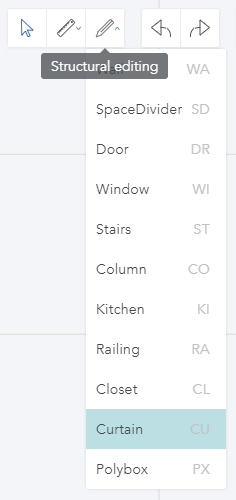
Start drawing a curtain by left-clicking into the scene and moving your mouse cursor to the desired direction. Left-click again to place the curtain.
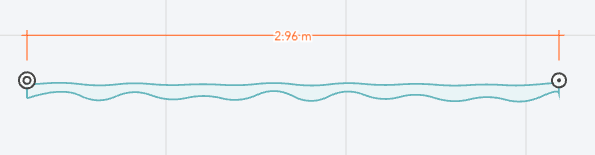
Select the curtain by left-clicking it to access additional drawing options in the menu bar on the right side of the window.
Position
With the X and Z values, you can change the position of the curtain in the X and Z axis respectively while the Base position value allows you to control at which height from the floor the curtain starts.
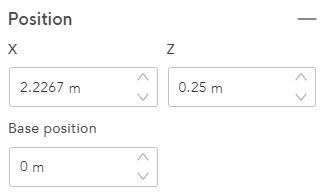
Dimensions
The Height value allows you to control how high the curtain should be while the Lenght value determines the length of the curtain. With the Width value, you can adjust the overall width of the curtain.
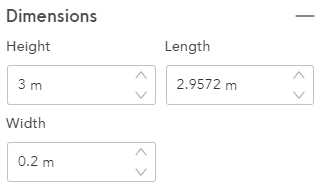
Configuration
The Folds value allows you to control how many folds there are in a curtain. The more folds it has the more realistic it will look. However, it also becomes "heavier" and may take longer to load when opening a model.
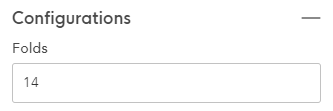
Materials
Here you can select a specific color for your curtain. Left-click Custom to access the color picker or enter a hex value to choose a color.