This article shows you how to remove all assets from a space in the Archilogic Editor
You can remove assets in one or multiple spaces with just one click.

To do so, navigate to the 2D view of the editor canvas and select the space from which you wish to remove the assets by left-clicking an empty area inside the space. The selected space will be highlighted in blue. If you wish to select several spaces, press and hold the shift key on your keyboard while left-clicking more than one space.
With the space(s) selected, right-click on the canvas to bring up the context menu. Select Remove assets to remove all assets from the selected space(s).
All the assets will be removed from the selected space(s).
Changes are autosaved in the Editor, but don't forget to publish your model when you are ready to make the changes public.